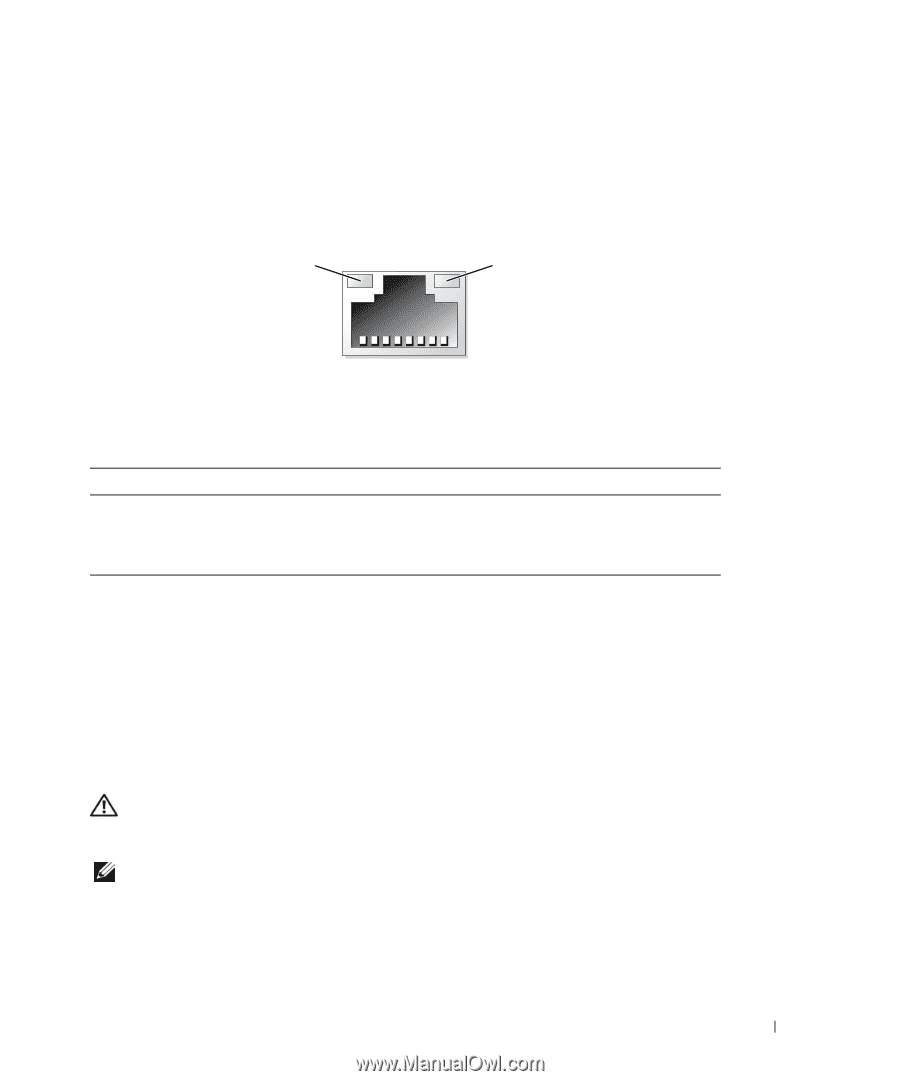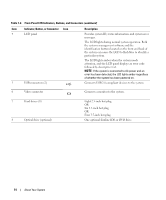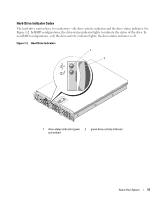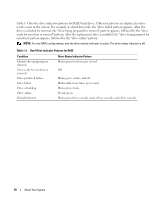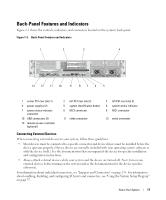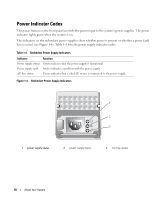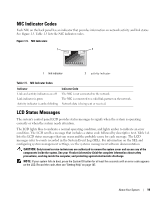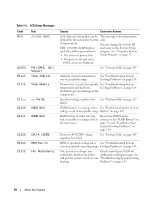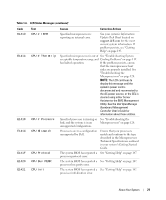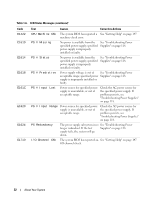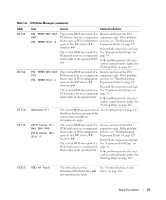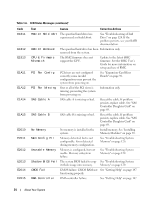Dell PowerEdge 2950 Hardware Owner's Manual (PDF) - Page 19
NIC Indicator Codes, LCD Status Messages
 |
View all Dell PowerEdge 2950 manuals
Add to My Manuals
Save this manual to your list of manuals |
Page 19 highlights
NIC Indicator Codes Each NIC on the back panel has an indicator that provides information on network activity and link status. See Figure 1-5. Table 1-5 lists the NIC indicator codes. Figure 1-5. NIC Indicators 1 2 1 link indicator 2 activity indicator Table 1-5. NIC Indicator Codes Indicator Link and activity indicators are off Link indicator is green Activity indicator is amber blinking Indicator Code The NIC is not connected to the network. The NIC is connected to a valid link partner on the network. Network data is being sent or received. LCD Status Messages The system's control panel LCD provides status messages to signify when the system is operating correctly or when the system needs attention. The LCD lights blue to indicate a normal operating condition, and lights amber to indicate an error condition. The LCD scrolls a message that includes a status code followed by descriptive text. Table 1-6 lists the LCD status messages that can occur and the probable cause for each message. The LCD messages refer to events recorded in the System Event Log (SEL). For information on the SEL and configuring system management settings, see the systems management software documentation. CAUTION: Only trained service technicians are authorized to remove the system cover and access any of the components inside the system. See your Product Information Guide for complete information about safety precautions, working inside the computer, and protecting against electrostatic discharge. NOTE: If your system fails to boot, press the System ID button for at least five seconds until an error code appears on the LCD. Record the code, then see "Getting Help" on page 147. About Your System 19