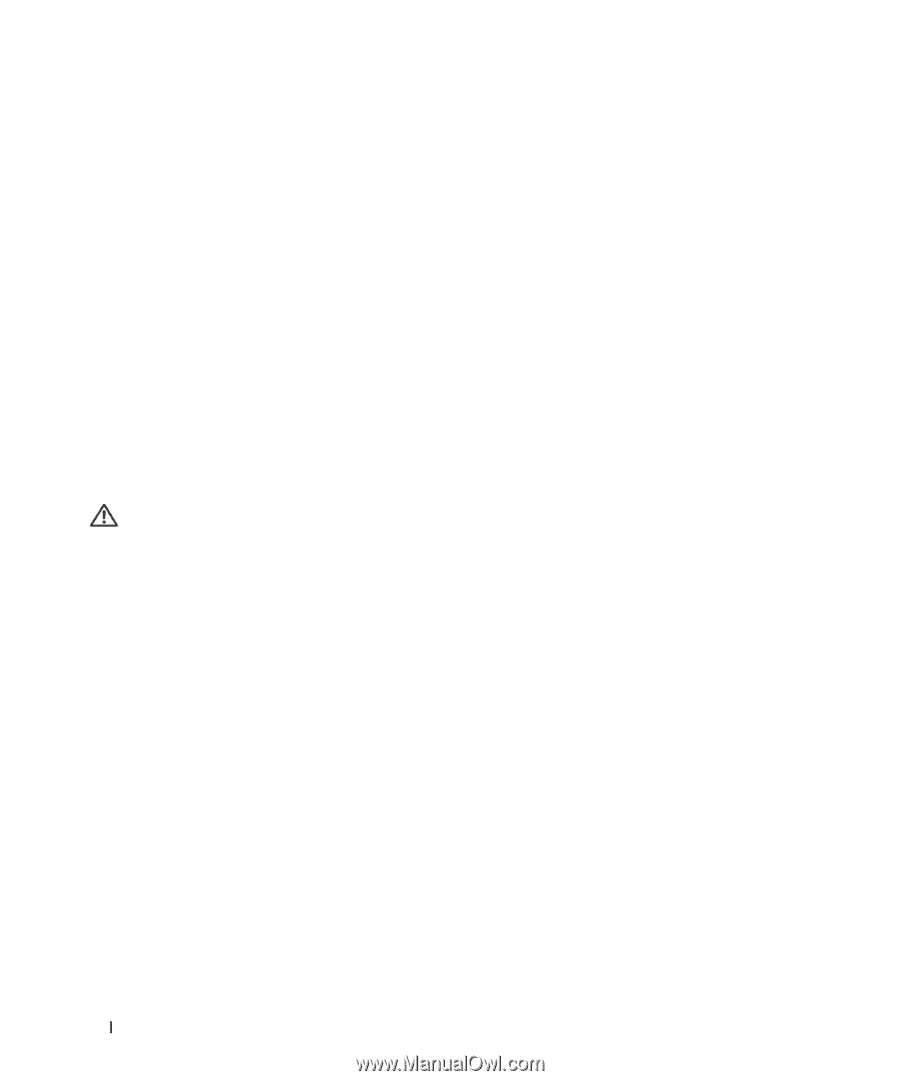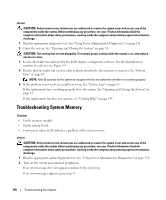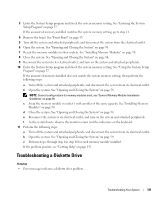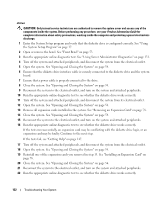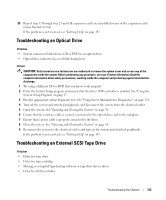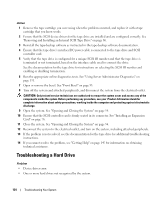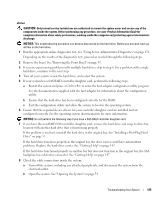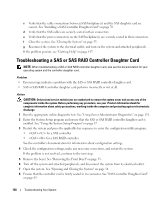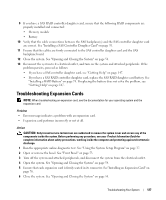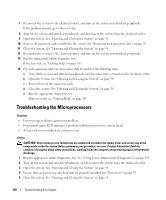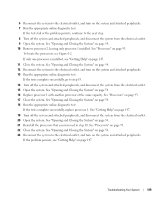Dell PowerEdge 2950 Hardware Owner's Manual (PDF) - Page 124
Troubleshooting a Hard Drive, Removing and Installing an Internal SCSI Tape Drive
 |
View all Dell PowerEdge 2950 manuals
Add to My Manuals
Save this manual to your list of manuals |
Page 124 highlights
Action 1 Remove the tape cartridge you were using when the problem occurred, and replace it with a tape cartridge that you know works. 2 Ensure that the SCSI device drivers for the tape drive are installed and are configured correctly. See "Removing and Installing an Internal SCSI Tape Drive" on page 86. 3 Reinstall the tape-backup software as instructed in the tape-backup software documentation. 4 Ensure that the tape drive's interface/DC power cable is connected to the tape drive and SCSI controller card. 5 Verify that the tape drive is configured for a unique SCSI ID number and that the tape drive is terminated or not terminated, based on the interface cable used to connect the drive. See the documentation for the tape drive for instructions on selecting the SCSI ID number and enabling or disabling termination. 6 Run the appropriate online diagnostics tests. See "Using Server Administrator Diagnostics" on page 131. 7 Open or remove the bezel. See "Front Bezel" on page 53. 8 Turn off the system and attached peripherals, and disconnect the system from the electrical outlet. CAUTION: Only trained service technicians are authorized to remove the system cover and access any of the components inside the system. Before performing any procedure, see your Product Information Guide for complete information about safety precautions, working inside the computer and protecting against electrostatic discharge. 9 Open the system. See "Opening and Closing the System" on page 54. 10 Ensure that the SCSI controller card is firmly seated in its connector. See "Installing an Expansion Card" on page 76. 11 Close the system. See "Opening and Closing the System" on page 54. 12 Reconnect the system to the electrical outlet, and turn on the system, including attached peripherals. 13 If the problem is not resolved, see the documentation for the tape drive for additional troubleshooting instructions. 14 If you cannot resolve the problem, see "Getting Help" on page 147 for information on obtaining technical assistance. Troubleshooting a Hard Drive Problem • Device driver error. • One or more hard drives not recognized by the system. 124 Troubleshooting Your System