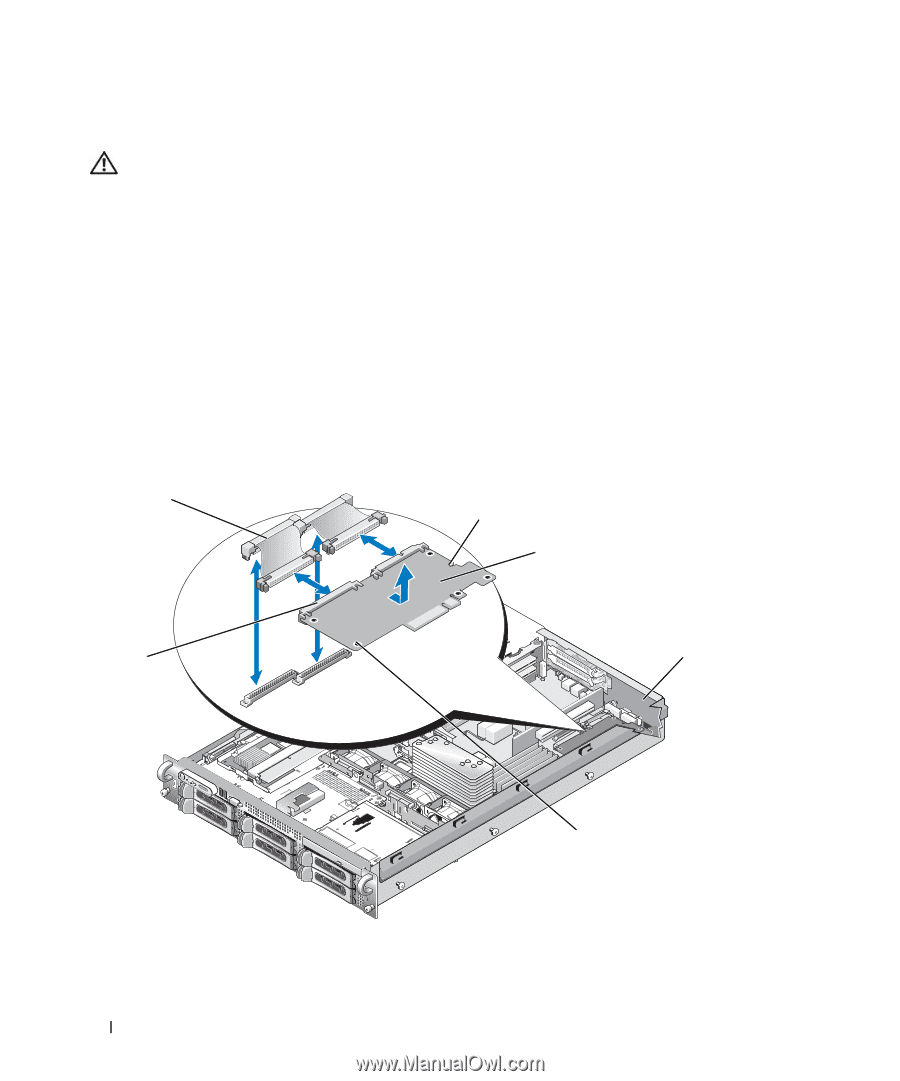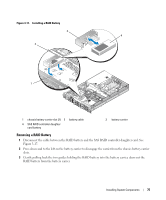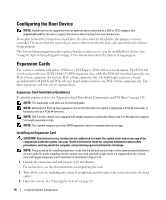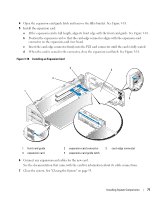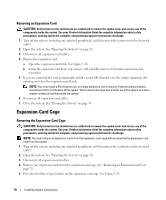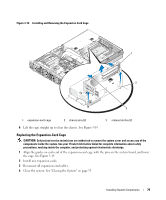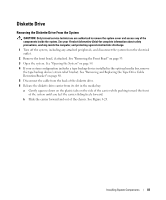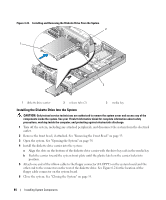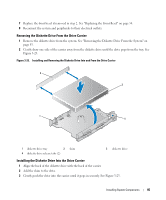Dell PowerEdge 2950 Hardware Owner's Manual (PDF) - Page 80
Installing a RAC Card - cable management
 |
View all Dell PowerEdge 2950 manuals
Add to My Manuals
Save this manual to your list of manuals |
Page 80 highlights
Installing a RAC Card CAUTION: Only trained service technicians are authorized to remove the system cover and access any of the components inside the system. See your Product Information Guide for complete information about safety precautions, working inside the computer, and protecting against electrostatic discharge. The optional Remote Access Controller (RAC) provides a set of advanced features for managing the server remotely. The following procedure describes the steps for installing the optional RAC card. 1 Turn off the system, including any attached peripherals, and disconnect the system from the electrical outlet. 2 Open the system. See "Opening the System" on page 54. 3 Remove the plastic filler plug from the system back panel. See Figure 3-20. 4 Remove the central riser board. See "Removing the Central Riser Board" on page 100. 5 Angle the RAC card so that its NIC connector inserts through the back-panel RAC card opening, and then straighten the card. Figure 3-20. Installing a RAC Card 2 3 4 1 5 6 1 RAC-card connectors (2) 4 RAC card 2 RAC-card cables (2) 5 filler plug 80 Installing System Components 3 retention standoff hole 6 support standoffs holes(2)