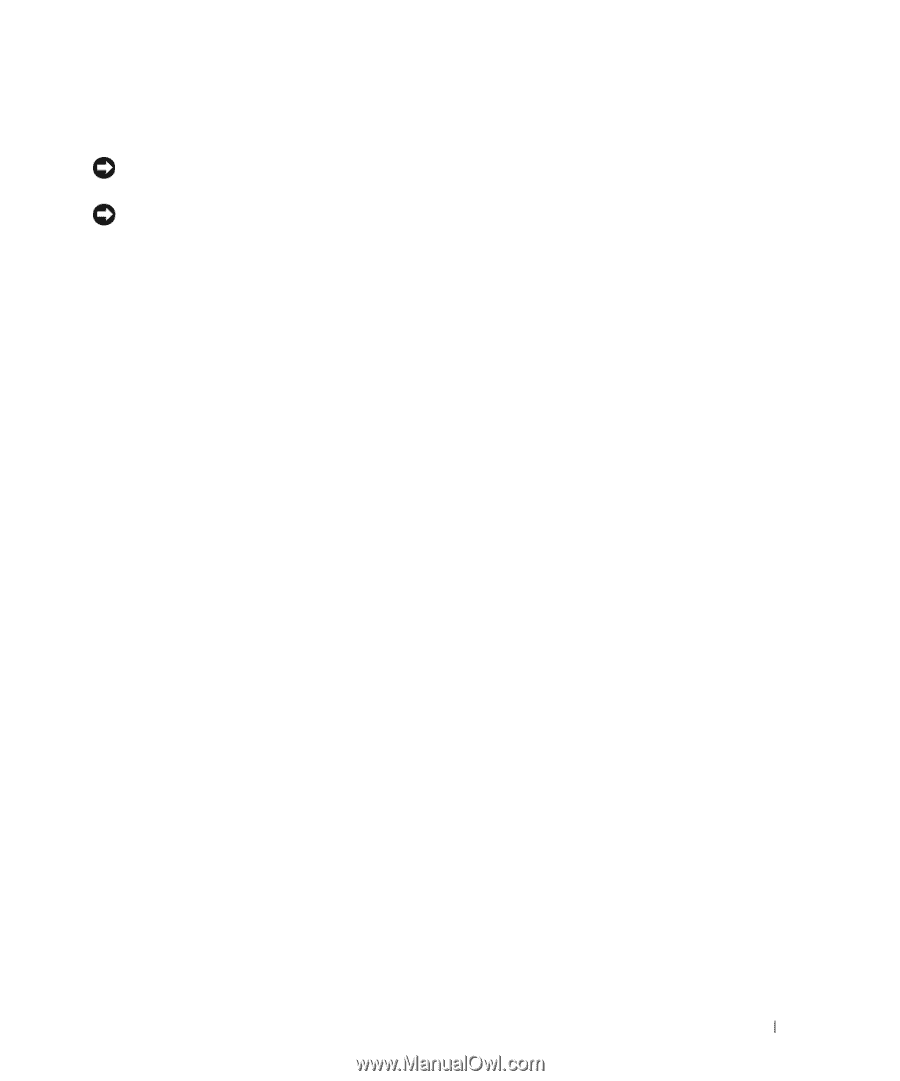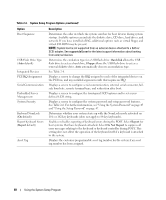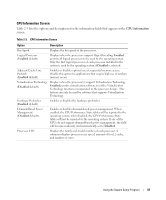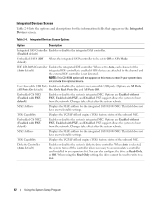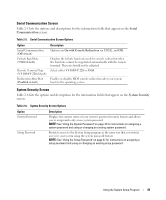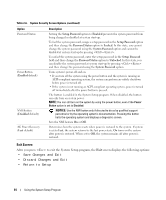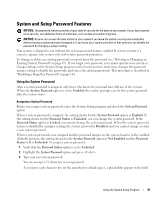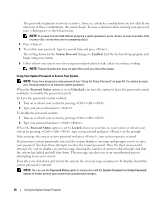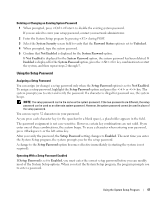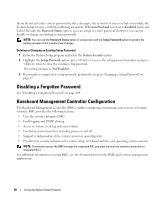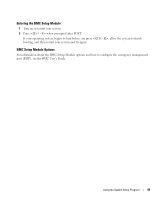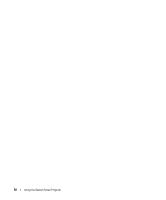Dell PowerEdge 2950 Hardware Owner's Manual (PDF) - Page 45
System and Setup Password Features, Using the System Password
 |
View all Dell PowerEdge 2950 manuals
Add to My Manuals
Save this manual to your list of manuals |
Page 45 highlights
System and Setup Password Features NOTICE: The password features provide a basic level of security for the data on your system. If your data requires more security, use additional forms of protection, such as data encryption programs. NOTICE: Anyone can access the data stored on your system if you leave the system running and unattended without having a system password assigned or if you leave your system unlocked so that someone can disable the password by changing a jumper setting. Your system is shipped to you without the system password feature enabled. If system security is a concern, operate your system only with system password protection. To change or delete an existing password, you must know the password (see "Deleting or Changing an Existing System Password" on page 47). If you forget your password, you cannot operate your system or change settings in the System Setup program until a trained service technician changes the password jumper setting to disable the passwords, and erases the existing passwords. This procedure is described in "Disabling a Forgotten Password" on page 144. Using the System Password After a system password is assigned, only those who know the password have full use of the system. When the System Password option is set to Enabled, the system prompts you for the system password after the system starts. Assigning a System Password Before you assign a system password, enter the System Setup program and check the System Password option. When a system password is assigned, the setting shown for the System Password option is Enabled. If the setting shown for the Password Status is Unlocked, you can change the system password. If the Password Status option is Locked, you cannot change the system password. When the system password feature is disabled by a jumper setting, the system password is Disabled, and you cannot change or enter a new system password. When a system password is not assigned and the password jumper on the system board is in the enabled (default) position, the setting shown for the System Password option is Not Enabled and the Password Status field is Unlocked. To assign a system password: 1 Verify that the Password Status option is set to Unlocked. 2 Highlight the System Password option and press . 3 Type your new system password. You can use up to 32 characters in your password. As you press each character key (or the spacebar for a blank space), a placeholder appears in the field. Using the System Setup Program 45