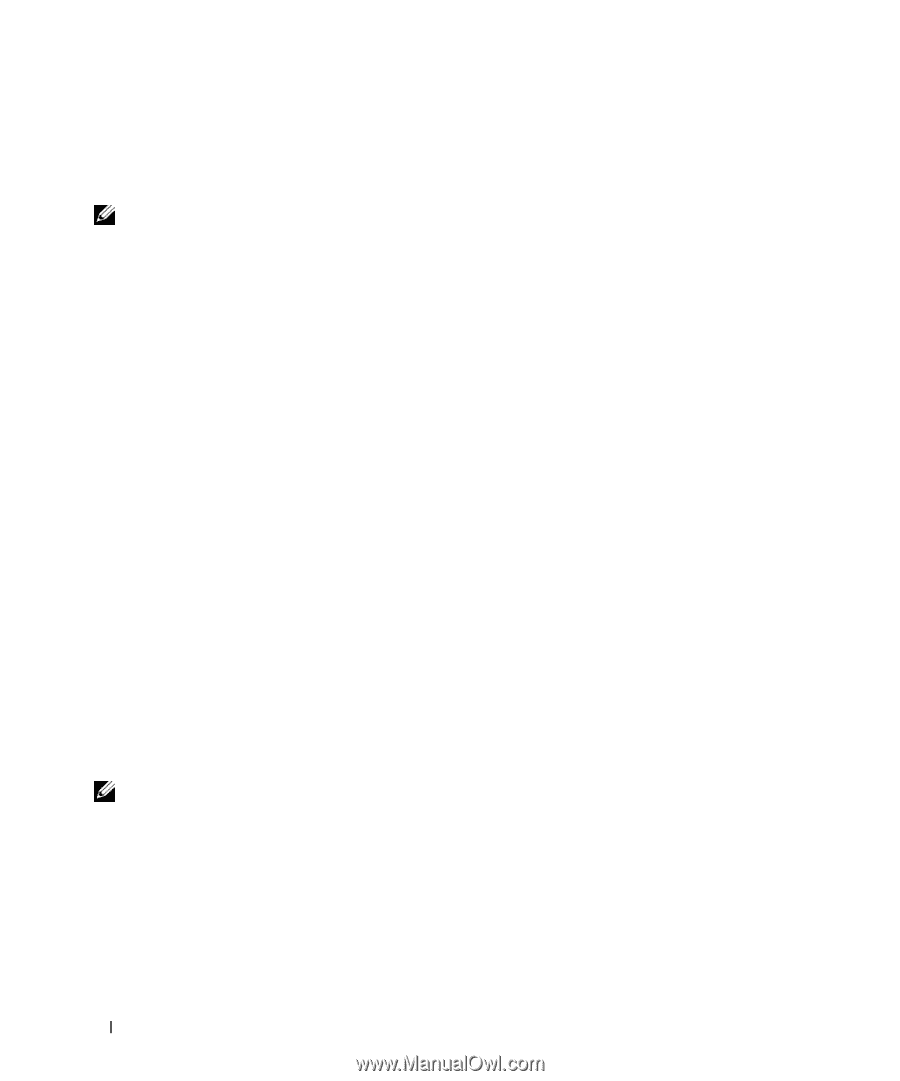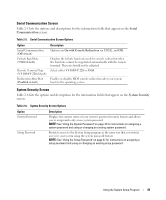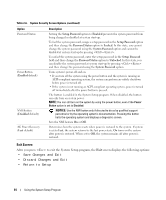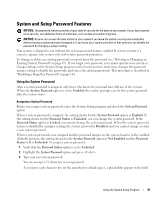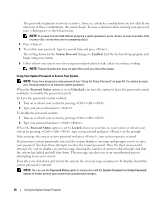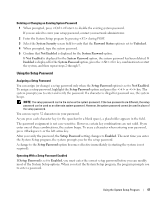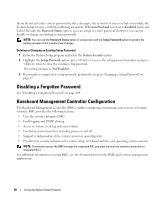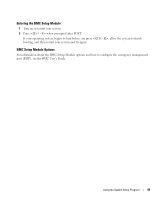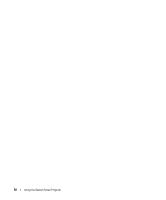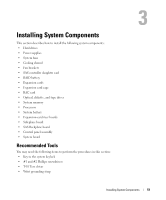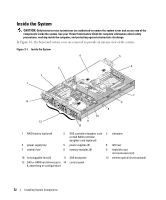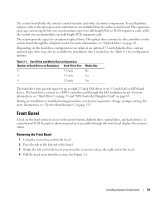Dell PowerEdge 2950 Hardware Owner's Manual (PDF) - Page 48
Disabling a Forgotten Password, Baseboard Management Controller Configuration - bmc
 |
View all Dell PowerEdge 2950 manuals
Add to My Manuals
Save this manual to your list of manuals |
Page 48 highlights
If you do not enter the correct password in three attempts, the system lets you view, but not modify, the System Setup screens-with the following exception: If System Password is not set to Enabled and is not locked through the Password Status option, you can assign a system password (however, you cannot disable or change an existing system password). NOTE: You can use the Password Status option in conjunction with the Setup Password option to protect the system password from unauthorized changes. Deleting or Changing an Existing Setup Password 1 Enter the System Setup program and select the System Security option. 2 Highlight the Setup Password option, press to access the setup password window, and press twice to clear the existing setup password. The setting changes to Not Enabled. 3 If you want to assign a new setup password, perform the steps in "Assigning a Setup Password" on page 47. Disabling a Forgotten Password See "Disabling a Forgotten Password" on page 144. Baseboard Management Controller Configuration The Baseboard Management Controller (BMC) enables configuring, monitoring, and recovery of systems remotely. BMC provides the following features: • Uses the system's integrated NIC • Fault logging and SNMP alerting • Access to system event log and sensor status • Control of system functions including power on and off • Support is independent of the system's power or operating state • Provides text console redirection for system setup, text-based utilities, and operating system consoles NOTE: To remotely access the BMC through the integrated NIC, you must connect the network connection to integrated NIC1. For additional information on using BMC, see the documentation for the BMC and systems management applications. 48 Using the System Setup Program