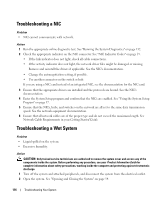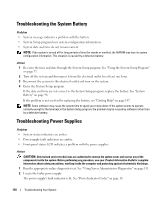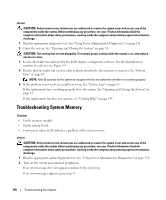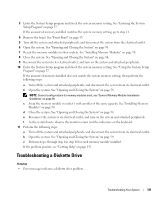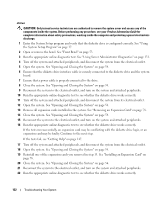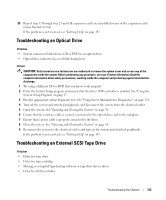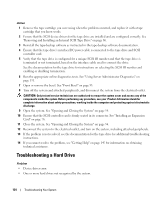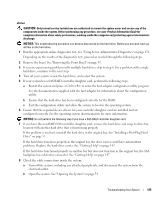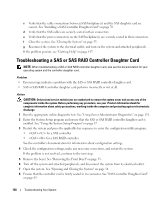Dell PowerEdge 2950 Hardware Owner's Manual (PDF) - Page 121
Troubleshooting a Diskette Drive, Troubleshooting Your System
 |
View all Dell PowerEdge 2950 manuals
Add to My Manuals
Save this manual to your list of manuals |
Page 121 highlights
3 Enter the System Setup program and check the system memory setting. See "Entering the System Setup Program" on page 37. If the amount of memory installed matches the system memory setting, go to step 11. 4 Remove the bezel. See "Front Bezel" on page 53. 5 Turn off the system and attached peripherals, and disconnect the system from the electrical outlet. 6 Open the system. See "Opening and Closing the System" on page 54. 7 Reseat the memory modules in their sockets. See "Installing Memory Modules" on page 90. 8 Close the system. See "Opening and Closing the System" on page 54. 9 Reconnect the system to its electrical outlet, and turn on the system and attached peripherals. 10 Enter the System Setup program and check the system memory setting. See "Using the System Setup Program" on page 37. If the amount of memory installed does not match the system memory setting, then perform the following steps: a Turn off the system and attached peripherals, and disconnect the system from its electrical outlet. b Open the system. See "Opening and Closing the System" on page 54. NOTE: Several configurations for memory modules exist; see "General Memory Module Installation Guidelines" on page 89. c Swap the memory module in socket 1 with another of the same capacity. See "Installing Memory Modules" on page 90. d Close the system. See "Opening and Closing the System" on page 54. e Reconnect the system to its electrical outlet, and turn on the system and attached peripherals. f As the system boots, observe the monitor screen and the indicators on the keyboard. 11 Perform the following steps: a Turn off the system and attached peripherals, and disconnect the system from its electrical outlet. b Open the system. See "Opening and Closing the System" on page 54. c Perform step c through step f in step 10 for each memory module installed. If the problem persists, see "Getting Help" on page 147. Troubleshooting a Diskette Drive Problem • Error message indicates a diskette drive problem. Troubleshooting Your System 121