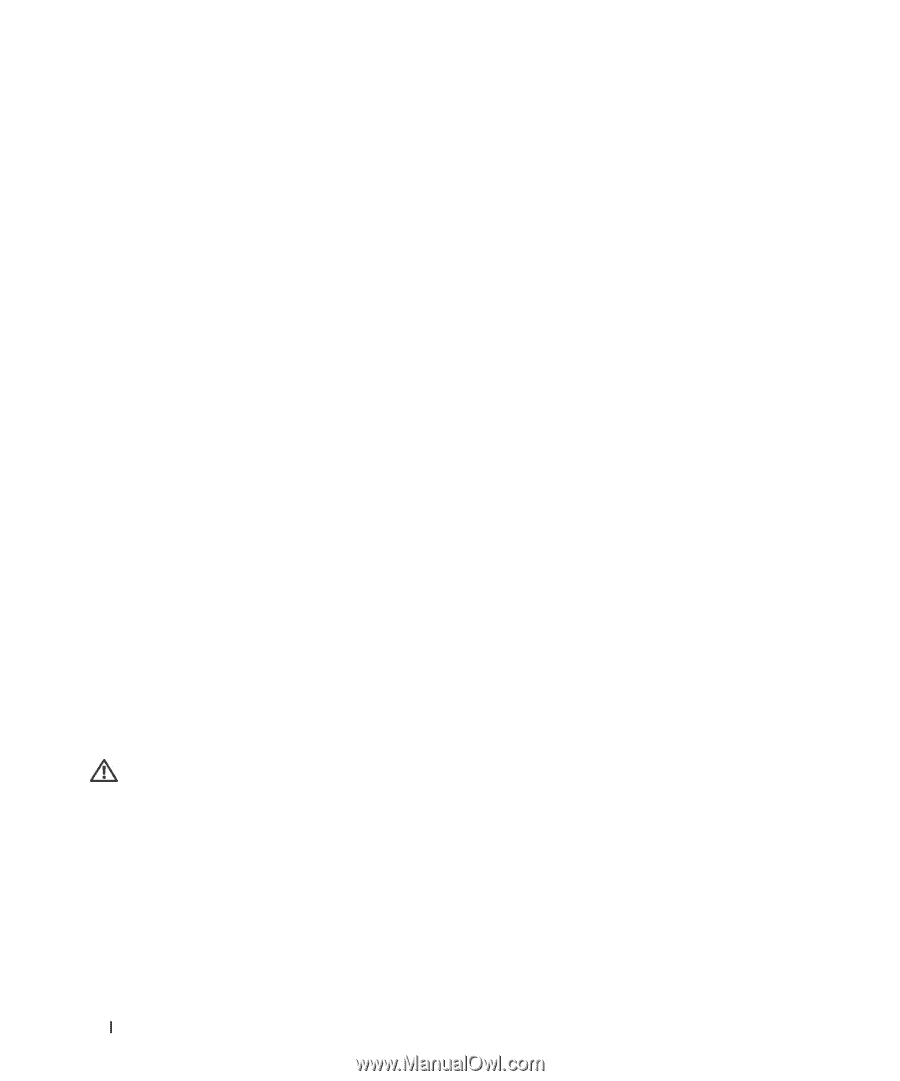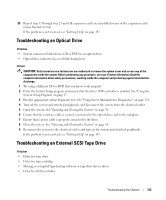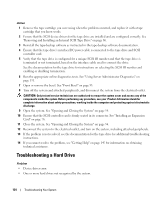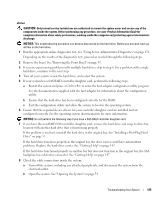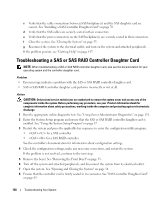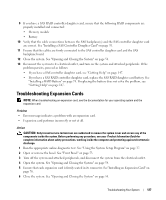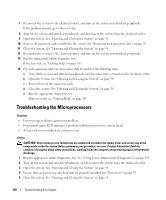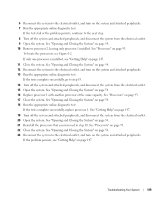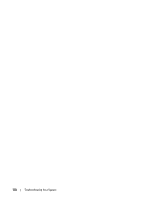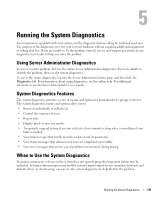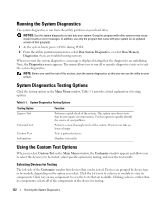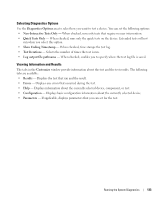Dell PowerEdge 2950 Hardware Owner's Manual (PDF) - Page 128
Troubleshooting the Microprocessors, Run the appropriate diagnostic test.
 |
View all Dell PowerEdge 2950 manuals
Add to My Manuals
Save this manual to your list of manuals |
Page 128 highlights
7 Reconnect the system to the electrical outlet, and turn on the system and attached peripherals. If the problem persists, go to the next step. 8 Turn off the system and attached peripherals, and disconnect the system from the electrical outlet. 9 Open the system. See "Opening and Closing the System" on page 54. 10 Remove all expansion cards installed in the system. See "Removing an Expansion Card" on page 78. 11 Close the system. See "Opening and Closing the System" on page 54. 12 Reconnect the system to the electrical outlet, and turn on the system and attached peripherals. 13 Run the appropriate online diagnostic test. If the tests fail, see "Getting Help" on page 147. 14 For each expansion card you removed in step 10, perform the following steps: a Turn off the system and attached peripherals, and disconnect the system from the electrical outlet. b Open the system. See "Opening and Closing the System" on page 54. c Reinstall one of the expansion cards. d Close the system. See "Opening and Closing the System" on page 54. e Run the appropriate diagnostic test. If the tests fail, see "Getting Help" on page 147. Troubleshooting the Microprocessors Problem • Error message indicates a processor problem. • Front-panel status LCD indicates a problem with the processors or system board. • A heat sink is not installed for each processor. Action CAUTION: Only trained service technicians are authorized to remove the system cover and access any of the components inside the system. Before performing any procedure, see your Product Information Guide for complete information about safety precautions, working inside the computer and protecting against electrostatic discharge. 1 Run the appropriate online diagnostics test. See "Using Server Administrator Diagnostics" on page 131. 2 Turn off the system and attached peripherals, and disconnect the system from the electrical outlet. 3 Open the system. See "Opening and Closing the System" on page 54. 4 Ensure that each processor and heat sink are properly installed. See "Processors" on page 93. 5 Close the system. See "Opening and Closing the System" on page 54. 128 Troubleshooting Your System