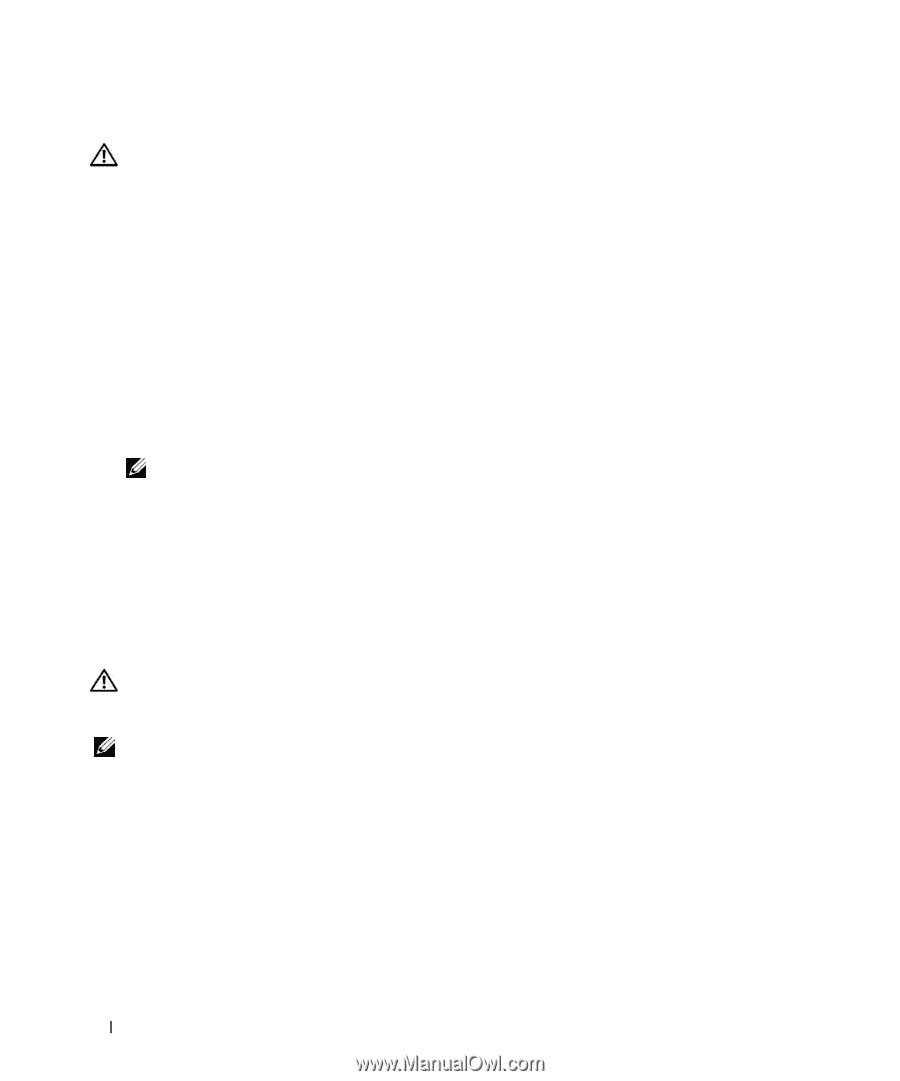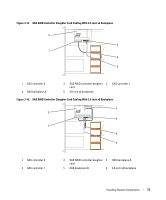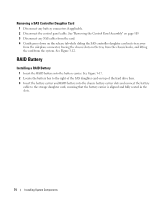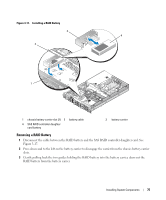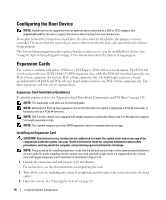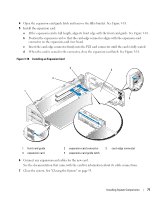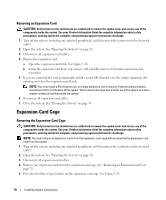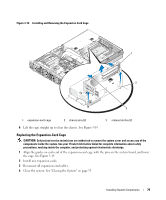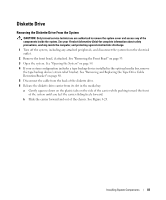Dell PowerEdge 2950 Hardware Owner's Manual (PDF) - Page 78
Removing an Expansion Card, Expansion-Card Cage
 |
View all Dell PowerEdge 2950 manuals
Add to My Manuals
Save this manual to your list of manuals |
Page 78 highlights
Removing an Expansion Card CAUTION: Only trained service technicians are authorized to remove the system cover and access any of the components inside the system. See your Product Information Guide for complete information about safety precautions, working inside the computer, and protecting against electrostatic discharge. 1 Turn off the system, including any attached peripherals, and disconnect the system from the electrical outlet. 2 Open the system. See "Opening the System" on page 54. 3 Disconnect all expansion-card cables. 4 Release the expansion card: a Open the expansion-card latch. See Figure 3-18. b Grasp the expansion card by its top corners, and carefully remove it from the expansion-card connector. 5 If you are removing the card permanently, install a metal filler bracket over the empty expansion slot opening and close the expansion-card latch. NOTE: You must install a filler bracket over an empty expansion slot to maintain Federal Communications Commission (FCC) certification of the system. The brackets also keep dust and dirt out of the system and aid in proper cooling and airflow inside the system. 6 Reconnect all expansion-card cables. 7 Close the system. See "Closing the System" on page 55. Expansion-Card Cage Removing the Expansion-Card Cage CAUTION: Only trained service technicians are authorized to remove the system cover and access any of the components inside the system. See your Product Information Guide for complete information about safety precautions, working inside the computer, and protecting against electrostatic discharge. NOTE: You must remove all expansion cards from the expansion-card cage before removing the expansion-card cage from the system. 1 Turn off the system, including any attached peripherals, and disconnect the system from the electrical outlet. 2 Open the system. See "Opening the System" on page 54. 3 Disconnect all expansion-card cables. 4 Remove any expansion cards from the expansion-card cage. See "Removing an Expansion Card" on page 78. 5 Press the two blue release latches on the expansion-card cage. See Figure 3-19. 78 Installing System Components