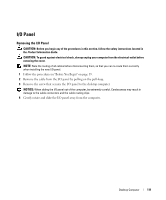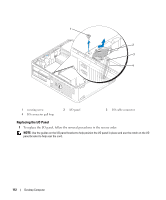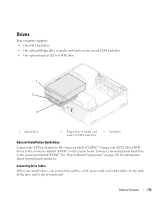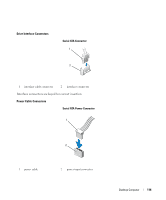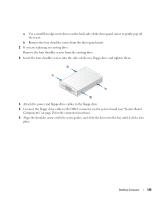Dell bpcwcsn_5 User's Guide - Page 116
Installing an Optical Drive, If you are installing a new drive
 |
View all Dell bpcwcsn_5 manuals
Add to My Manuals
Save this manual to your list of manuals |
Page 116 highlights
1 2 1 drive release latch 2 optical drive 4 Disconnect the power and data cables from the back of the drive. 5 If you are not replacing the optical drive at this time, install the optical drive insert by lowering it into the drive bay until it clicks into place. Contact Dell if you need a drive bay insert. Installing an Optical Drive 1 Unpack the drive and prepare it for installation. Check the documentation that accompanied the drive to verify that the drive is configured for your computer. 2 Pull up on the drive-release latch and slide the drive towards the back of the computer. Then, lift up to remove the drive from the computer. 3 If you are installing a new drive: a Remove the inserts. b Insert the three shoulder screws removed from the insert into the sides of the new drive and tighten them. Desktop Computer 116