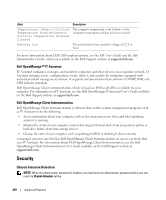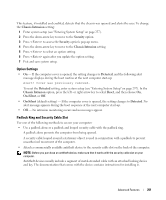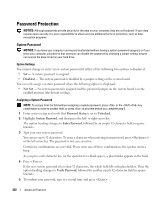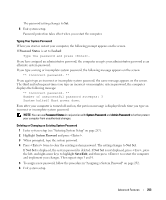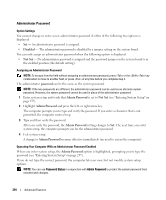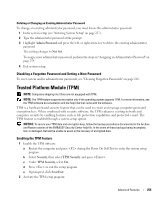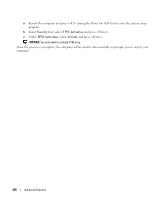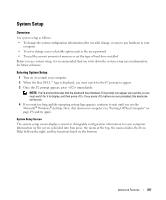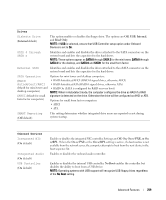Dell bpcwcsn_5 User's Guide - Page 255
Disabling a Forgotten Password and Setting a New Password, Trusted Platform Module (TPM)
 |
View all Dell bpcwcsn_5 manuals
Add to My Manuals
Save this manual to your list of manuals |
Page 255 highlights
Deleting or Changing an Existing Administrator Password To change an existing administrator password, you must know the administrator password. 1 Enter system setup (see "Entering System Setup" on page 257). 2 Type the administrator password at the prompt. 3 Highlight Admin Password and press the left- or right-arrow key to delete the existing administrator password. The setting changes to Not Set. To assign a new administrator password, perform the steps in "Assigning an Administrator Password" on page 254. 4 Exit system setup. Disabling a Forgotten Password and Setting a New Password To reset system and/or administrator passwords, see "Clearing Forgotten Passwords" on page 265. Trusted Platform Module (TPM) NOTE: Computers shipping into China are not equipped with TPM. NOTE: The TPM feature supports encryption only if the operating system supports TPM. For more information, see the TPM software documentation and the help files that came with the software. TPM is a hardware-based security feature that can be used to create and manage computer-generated encryption keys. When combined with security software, the TPM enhances existing network and computer security by enabling features such as file protection capabilities and protected e-mail. The TPM feature is enabled through a system setup option. NOTICE: To secure your TPM data and encryption keys, follow the backup procedures documented in the Archive and Restore section of the EMBASSY Security Center help file. In the event of these backups being incomplete, lost, or damaged, Dell will be unable to assist in the recovery of encrypted data. Enabling the TPM Feature 1 Enable the TPM software: a Restart the computer and press during the Power On Self Test to enter the system setup program. b Select Security, then select TPM Security and press . c Under TPM Security, select On. d Press to exit the setup program. e If prompted, click Save/Exit. 2 Activate the TPM setup program: Advanced Features 255