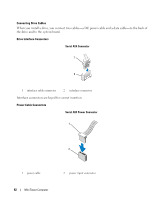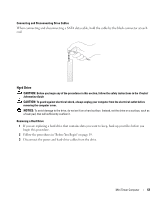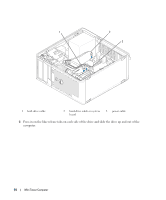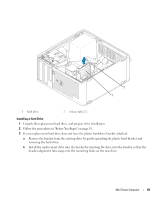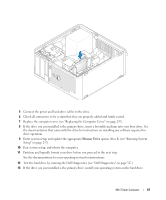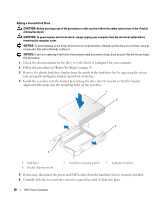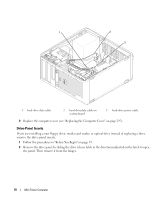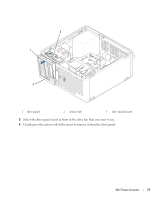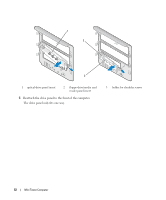Dell bpcwcsn_5 User's Guide - Page 67
Primary Drive, see Entering System
 |
View all Dell bpcwcsn_5 manuals
Add to My Manuals
Save this manual to your list of manuals |
Page 67 highlights
5 Connect the power and hard-drive cables to the drive. 6 Check all connectors to be certain that they are properly cabled and firmly seated. 7 Replace the computer cover (see "Replacing the Computer Cover" on page 297). 8 If the drive you just installed is the primary drive, insert a bootable medium into your boot drive. See the documentation that came with the drive for instructions on installing any software required for drive operation. 9 Enter system setup and update the appropriate Primary Drive option (0 or 1) (see "Entering System Setup" on page 257). 10 Exit system setup, and reboot the computer. 11 Partition and logically format your drive before you proceed to the next step. See the documentation for your operating system for instructions. 12 Test the hard drive by running the Dell Diagnostics (see "Dell Diagnostics" on page 327). 13 If the drive you just installed is the primary drive, install your operating system on the hard drive. Mini Tower Computer 67