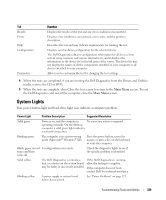Dell bpcwcsn_5 User's Guide - Page 325
No sound from headphones, Video and Monitor Problems, If the screen is blank
 |
View all Dell bpcwcsn_5 manuals
Add to My Manuals
Save this manual to your list of manuals |
Page 325 highlights
No sound from headphones C H E C K T H E H E A D P H O N E C A B L E C O N N E C T I O N - Ensure that the headphone cable is securely inserted into the headphone connector. D I SA B L E D I G I T A L M O D E - Your headphones do not work if the CD drive is operating in digital mode. 1 Click the Start button, click Control Panel, and then click Sounds, Speech, and Audio Devices. 2 Click Sounds and Audio Devices. 3 Click the Hardware tab. 4 Double-click the name of your CD drive. 5 Click the Properties tab. 6 Uncheck the Enable digital CD audio for this CD-ROM device box. A D J U S T T H E W I N D O W S V O L U M E C O N T R O L - Click or double-click the speaker icon in the lowerright corner of your screen. Ensure that the volume is turned up and that the sound is not muted. Video and Monitor Problems Fill out the "Diagnostics Checklist" on page 351 as you complete these checks. CAUTION: Before you begin any of the procedures in this section, follow the safety instructions located in the Product Information Guide. If the screen is blank NOTE: See the monitor documentation for troubleshooting procedures. CHECK THE MONITOR CABLE CONNECTION - • If you purchased a graphics card, ensure that the monitor is connected to the card. • Ensure that your monitor is properly connected (see the Quick Reference Guide that came with your computer). • If you are using a video extension cable and removing the cable solves the problem, the cable is defective. • Swap the computer and monitor power cables to determine if the power cable is defective. • Check the connector for bent or broken pins. (It is normal for monitor cable connectors to have missing pins.) Solving Problems 325