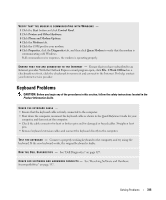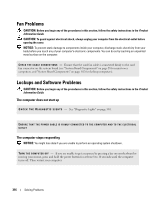Dell bpcwcsn_5 User's Guide - Page 320
Network Problems, Start, Control Panel, Printers and Other Hardware, Mouse, Mouse Port
 |
View all Dell bpcwcsn_5 manuals
Add to My Manuals
Save this manual to your list of manuals |
Page 320 highlights
CHECK THE MOUSE SETTINGS - 1 Click the Start button, click Control Panel, and then click Printers and Other Hardware. 2 Click Mouse. 3 Try adjusting the settings. If you are using a PS/2 mouse 1 Enter system setup and ensure that the Mouse Port option is set to On. 2 Exit system setup and restart the computer. R E I N S T A L L T H E M O U S E D R I V E R - See "Reinstalling Drivers and Utilities" on page 302. RUN TH E DELL DI A G N O S T I C S - •See "Dell Diagnostics" on page 327. C H E C K F O R S O F T W A R E A N D H A R D W A R E C O N F L I C T S - •See "Resolving Software and Hardware Incompatibilities" on page 337. Network Problems Fill out the "Diagnostics Checklist" on page 351 as you complete these checks. CAUTION: Before you begin any of the procedures in this section, follow the safety instructions located in the Product Information Guide. C H E C K T H E N E T W O R K C A B L E C O N N E C T O R - Ensure that the network cable is firmly inserted into both the network connector on the back of the computer and the network jack. CHECK THE NETWO RK LI GHTS ON THE FRO NT OR BACK OF TH E CO MPUTER DEPENDING ON SYSTEM CH AS SIS T Y P E. - No connection speed light indicates that no network communication exists. Replace the network cable. RESTART THE COMPUTER AND LOG ON TO THE NETWORK AGAIN C H E C K Y O U R N E TW O R K S E T T I N G S - Contact your network administrator or the person who set up your network to verify that your network settings are correct and that the network is functioning. C H E C K F O R S O F T W A R E A N D H A R D W A R E C O N F L I C T S - •See "Resolving Software and Hardware Incompatibilities" on page 337. 320 Solving Problems