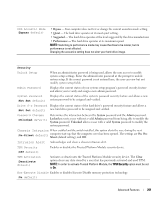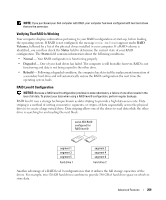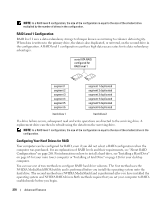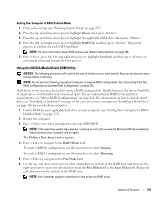Dell bpcwcsn_5 User's Guide - Page 266
Clearing CMOS Settings, Turning Off Your Computer
 |
View all Dell bpcwcsn_5 manuals
Add to My Manuals
Save this manual to your list of manuals |
Page 266 highlights
3 Locate the 2-pin password jumper (PSWD) on the system board, and remove the jumper to clear the password (see "Jumper Settings" on page 265). 4 If clearing the password on a small form factor computer, install the hard drive (see "Drives" on page 205). 5 Replace the computer cover (see "Replacing the Computer Cover" on page 297). 6 Connect your computer and monitor to electrical outlets, and turn them on. 7 After the Microsoft® Windows® desktop appears on your computer, shut down your computer. (see "Turning Off Your Computer" on page 19) 8 Turn off the monitor and disconnect it from the electrical outlet. 9 Disconnect the computer power cable from the electrical outlet, and press the power button to ground the system board. 10 Open the computer cover (see "Removing the Computer Cover" on page 39 for mini tower computers, "Removing the Computer Cover" on page 177 for desktop computers and "Removing the Computer Cover" on page 203 for small form factor computers). 11 Remove the hard drive ("Removing a Hard Drive" on page 208). 12 Locate the 2-pin password jumper on the system board and attach the jumper to reenable the password feature. 13 Replace the hard drive ("Installing a Hard Drive" on page 210). 14 Replace the computer cover (see "Replacing the Computer Cover" on page 297). NOTICE: To connect a network cable, first plug the cable into the network wall jack and then plug it into the computer. 15 Connect your computer and devices to electrical outlets, and turn them on. NOTE: This procedure enables the password feature. When you enter system setup, both system and administrator password options appear as Not Set-meaning that the password feature is enabled but no password is assigned (see "Entering System Setup" on page 257). 16 Assign a new system and/or administrator password. Clearing CMOS Settings CAUTION: Before you begin any of the procedures in this section, follow the safety instructions located in the Product Information Guide. 1 Follow the procedures in "Before You Begin" on page 19. NOTE: CMOS settings will not be cleared, if power is not removed from the system. 2 If clearing the CMOS setting on a small form factor computer, remove the hard drive (see "Removing a Hard Drive" on page 208). 3 Reset the current CMOS settings: 266 Advanced Features