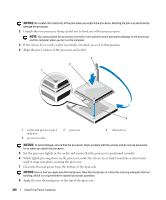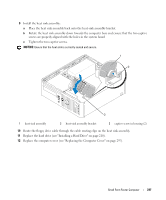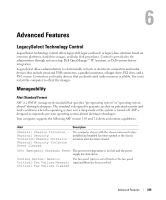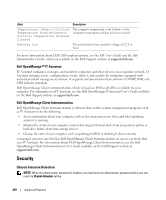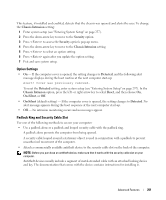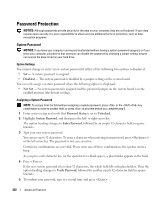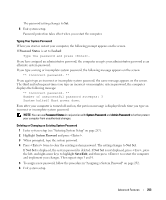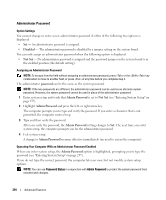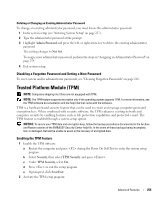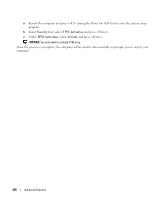Dell bpcwcsn_5 User's Guide - Page 251
Option Settings, Padlock Ring and Security Cable Slot, Chassis Intrusion, Security, Detected, Reset
 |
View all Dell bpcwcsn_5 manuals
Add to My Manuals
Save this manual to your list of manuals |
Page 251 highlights
This feature, if installed and enabled, detects that the chassis was opened and alerts the user. To change the Chassis Intrusion setting: 1 Enter system setup (see "Entering System Setup" on page 257). 2 Press the down-arrow key to move to the Security option. 3 Press to access the Security option's pop-up menu. 4 Press the down-arrow key to move to the Chassis Intrusion setting. 5 Press to select an option setting. 6 Press again after you update the option setting. 7 Exit and save system setup. Option Settings • On - If the computer cover is opened, the setting changes to Detected, and the following alert message displays during the boot routine at the next computer start-up: Alert! Cover was previously removed. To reset the Detected setting, enter system setup (see "Entering System Setup" on page 257). In the Chassis Intrusion option, press the left- or right-arrow key to select Reset, and then choose On, On-Silent, or Off. • On-Silent (default setting) - If the computer cover is opened, the setting changes to Detected. No alert message appears during the boot sequence at the next computer start-up. • Off - No intrusion monitoring occurs and no messages appear. Padlock Ring and Security Cable Slot Use one of the following methods to secure your computer: • Use a padlock alone or a padlock and looped security cable with the padlock ring. A padlock alone prevents the computer from being opened. A security cable looped around a stationary object is used in conjunction with a padlock to prevent unauthorized movement of the computer. • Attach a commercially available antitheft device to the security cable slot on the back of the computer. NOTE: Before you purchase an antitheft device, make sure that it works with the security cable slot on your computer. Antitheft devices usually include a segment of metal-stranded cable with an attached locking device and key. The documentation that comes with the device contains instructions for installing it. Advanced Features 251