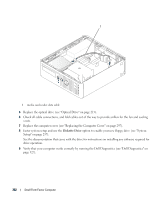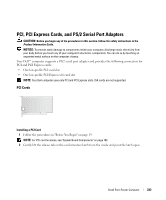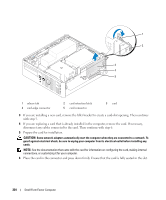Dell bpcwcsn_5 User's Guide - Page 227
PCI Express and DVI Cards, If you removed a network-adapter card connector
 |
View all Dell bpcwcsn_5 manuals
Add to My Manuals
Save this manual to your list of manuals |
Page 227 highlights
5 If you are removing the card permanently, install a filler bracket in the empty card-slot opening. NOTE: Installing filler brackets over empty card-slot openings is necessary to maintain FCC certification of the computer. The brackets also keep dust and dirt out of your computer. 6 Before you close the card retention mechanism, ensure that: • The tops of all cards and filler brackets are flush with the alignment bar. • The notch in the top of the card or filler bracket fits around the alignment guide. NOTICE: Do not route card cables over the cards. Cables routed over the cards can prevent the computer cover from closing properly or cause damage to the equipment. 7 Secure any remaining card(s) by closing the card retention latch and snapping it into place. 8 Replace the computer cover (see "Replacing the Computer Cover" on page 297). 9 Uninstall the card's driver. See the documentation that came with the card for instructions. 10 If you removed a sound card: a Enter system setup, select Integrated Audio from the Onboard Devices group, and change the setting to On (see "System Setup" on page 257). b Connect external audio devices to the audio connectors on the back panel of the computer. NOTICE: To connect a network cable, first plug the cable into the network wall jack and then plug it into the computer. NOTE: See the documentation for the card for information about the card's cable connections. 11 If you removed a network-adapter card connector: a Enter system setup, select Integrated NIC from the Onboard Devices group, and change the setting to On (see "System Setup" on page 257). b Connect the network cable to the integrated network connector on the back panel of the computer. PCI Express and DVI Cards Your computer supports one low-profile PCI Express x16 card. If you are replacing a PCI Express card with a different type of PCI Express card, remove the current driver for the card from the operating system. See the documentation that came with the card for information. Installing a PCI Express x16 Card or DVI Card 1 Follow the procedures in "Before You Begin" on page 19. NOTE: For PCI card locations, see "System Board Components" on page 102. 2 Gently lift the release tab on the card retention latch from the inside and pivot the latch open. 3 If you are installing a new PCI Express x16 card or DVI card, remove the filler bracket to create a card- slot opening. Then continue with step 5. Small Form Factor Computer 227