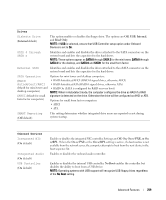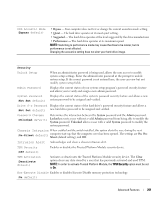Dell bpcwcsn_5 User's Guide - Page 263
Changing Boot Sequence for the Current Boot, RPOST Behavior UOn ROn
 |
View all Dell bpcwcsn_5 manuals
Add to My Manuals
Save this manual to your list of manuals |
Page 263 highlights
Event Log Allows you to view the Event Log. Entries are marked R for Read and U for Unread. Mark All Entries Read puts an R to the left of all the entries. Clear Log clears the Event Log. POST Behavior Fastboot (On default) Numlock Key (On default) POST Hotkeys Keyboard Errors When enabled, this feature reduces computer startup time by bypassing some compatibility steps. Off does not skip any steps during computer startup. On starts the system more quickly. Determines the functionality of the numeric keys on the right side of your keyboard. Off commands the right keypad keys to function as arrows. On commands the right keypad keys to function as numbers. Determines whether the sign-on screen displays a message stating the keystroke sequence that is required to enter the Setup program or the Quickboot feature. Setup & Boot Menu displays both messages (F2=Setup and F12=Boot Menu). Setup displays the setup message only (F2=Setup). Boot Menu displays the Quickboot message only (F12=Boot Menu). None displays no message. When set to Report (enabled) and an error is detected during POST, the BIOS will display the error message and prompt you to press to continue or press to enter system setup. When set to Do Not Report (disabled) and an error is detected during POST, the BIOS will display the error message and continue booting the system. NOTE: To boot to a USB device, the device must be bootable. To ensure that a device is bootable, check the device documentation. Changing Boot Sequence for the Current Boot You can use this feature, for example, to restart your computer to a USB device, such as a floppy drive, memory key, or CD-RW drive. NOTE: If you are booting to a USB floppy drive, you must first set Diskette Drive to Off in system setup (see "System Setup" on page 257). 1 If you are booting to a USB device, connect the USB device to a USB connector (see "Front View" on page 21 for mini tower computers, or "Front View" on page 97 for desktop computers). 2 Turn on (or restart) your computer. 3 When F2 = Setup, F12 = Boot Menu appears in the upper-right corner of the screen, press . Advanced Features 263