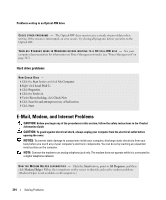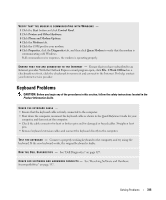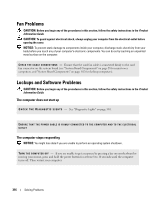Dell bpcwcsn_5 User's Guide - Page 319
Mouse Problems
 |
View all Dell bpcwcsn_5 manuals
Add to My Manuals
Save this manual to your list of manuals |
Page 319 highlights
IF YOU RECEIVE AN INSUFFICIENT MEMORY MESSAGE - • Save and close any open files and exit any open programs you are not using to see if that resolves the problem. • See the software documentation for minimum memory requirements. If necessary, install additional memory. • Reseat the memory modules to ensure that your computer is successfully communicating with the memory. • Run the Dell Diagnostics (see "Dell Diagnostics" on page 327). IF YOU EXPERIENCE OTHER MEMORY PROBLEMS - • Reseat the memory modules to ensure that your computer is successfully communicating with the memory. • Ensure that you are following the memory installation guidelines. • Run the Dell Diagnostics (see "Dell Diagnostics" on page 327). Mouse Problems CAUTION: Before you begin any of the procedures in this section, follow the safety instructions located in the Product Information Guide. CHECK THE MOUSE CABLE - 1 Check the cable connector for bent or broken pins and for damaged or frayed cables. Straighten bent pins. 2 Remove mouse extension cables, if used, and connect the mouse directly to the computer. 3 Shut down the computer, reconnect the mouse cable as shown in the Quick Reference Guide for your computer, and then restart the computer. RESTART THE COMPUTER - 1 Simultaneously press to display the Start menu. 2 Type u, press the keyboard arrow keys to highlight Shut down or Turn Off, and then press . 3 After the computer turns off, reconnect the mouse cable as shown on the in the Quick Reference Guide for your computer. 4 Start the computer. TE ST T H E M O U S E - Connect a properly working mouse to the computer, and try using the mouse. If the new mouse works, the original mouse is faulty. Solving Problems 319