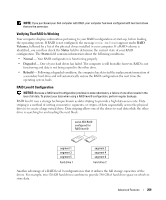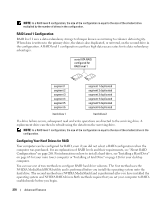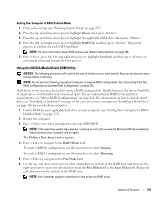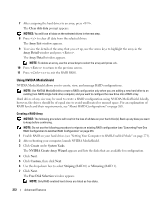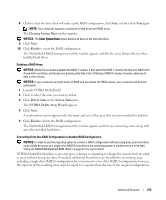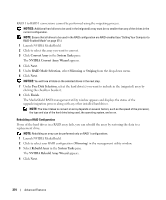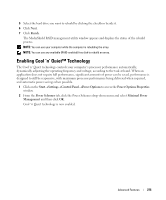Dell bpcwcsn_5 User's Guide - Page 270
RAID Level 1 Configuration, Configuring Your Hard Drives for RAID
 |
View all Dell bpcwcsn_5 manuals
Add to My Manuals
Save this manual to your list of manuals |
Page 270 highlights
NOTE: In a RAID level 0 configuration, the size of the configuration is equal to the size of the smallest drive multiplied by the number of drives in the configuration. RAID Level 1 Configuration RAID level 1 uses a data-redundancy storage technique known as mirroring to enhance data integrity. When data is written to the primary drive, the data is also duplicated, or mirrored, on the second drive in the configuration. A RAID level 1 configuration sacrifices high data-access rates for its data redundancy advantages. serial ATA RAID configured for RAID level 1 segment 1 segment 2 segment 3 segment 4 segment 5 segment 6 segment 1 duplicated segment 2 duplicated segment 3 duplicated segment 4 duplicated segment 5 duplicated segment 6 duplicated hard drive 1 hard drive 2 If a drive failure occurs, subsequent read and write operations are directed to the surviving drive. A replacement drive can then be rebuilt using the data from the surviving drive. NOTE: In a RAID level 1 configuration, the size of the configuration is equal to the size of the smallest drive in the configuration. Configuring Your Hard Drives for RAID Your computer can be configured for RAID, even if you did not select a RAID configuration when the computer was purchased. For an explanation of RAID levels and their requirements, see "About RAID Configurations" on page 268. For information on how to install a hard drive, see "Installing a Hard Drive" on page 65 for your mini tower computer or "Installing a Hard Drive" on page 126 for your desktop computer. You can use one of two methods to configure RAID hard drive volumes. The first method uses the NVIDIA MediaShield ROM utility and is performed before you install the operating system onto the hard drive. The second method uses NVIDIA MediaShield and is performed after you have installed the operating system and NVIDIA RAID drivers.Both methods require that you set your computer to RAIDenabled mode before you begin. 270 Advanced Features