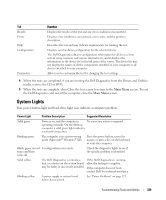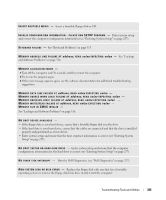Dell bpcwcsn_5 User's Guide - Page 332
Beep Codes
 |
View all Dell bpcwcsn_5 manuals
Add to My Manuals
Save this manual to your list of manuals |
Page 332 highlights
Light Pattern Problem Description Suggested Resolution No memory modules are detected. • If you have one memory module installed, reinstall it and restart the computer (see "Memory" on page 291 for instructions on how to remove and install memory modules). • If you have two or more memory modules installed, remove the modules, reinstall one module, and then restart the computer. If the computer starts normally, reinstall an additional module. Continue until you have identified a faulty module or reinstalled all modules without error. • If available, install properly working memory of the same type into your computer. • If the problem persists, contact Dell. Memory modules are detected, but a memory configuration or compatibility error exists. • Ensure that no special memory module/memory connector placement requirements exist (see "Memory" on page 291). • Verify that the memory modules that you are installing are compatible with your computer. • If the problem persists, contact Dell. A failure has occurred. This pattern also displays when you enter system setup and may not indicate a problem (see "Entering System Setup" on page 257). • Ensure that the cables are properly connected to the system board from the hard drive, and optical drive. • Check the computer message that appears on your monitor screen. • If the problem persists, contact Dell. After POST is complete, all four diagnostic lights turn green briefly before turning off to indicate normal operating condition. None. Beep Codes Your computer might emit a series of beeps during start-up if the monitor cannot display errors or problems. This series of beeps, called a beep code, identifies a problem. One possible beep code consists of one long beep and then two short beeps. This beep code tells you that the computer encountered a memory test failure. 332 Troubleshooting Tools and Utilities