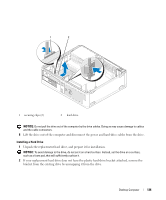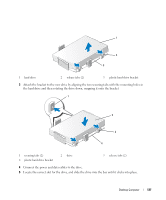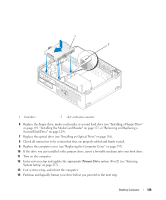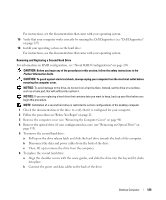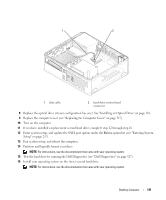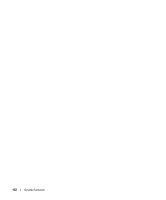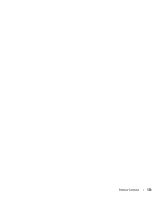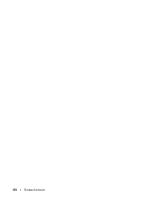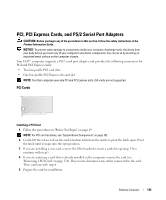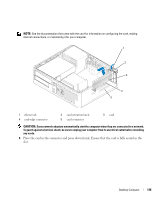Dell bpcwcsn_5 User's Guide - Page 131
Exit system setup, and reboot the computer., Partition and logically format your drive.
 |
View all Dell bpcwcsn_5 manuals
Add to My Manuals
Save this manual to your list of manuals |
Page 131 highlights
1 2 1 data cable 2 hard drive system board connector 8 Replace the optical drive (if your configuration has one). See "Installing an Optical Drive" on page 116. 9 Replace the computer cover (see "Replacing the Computer Cover" on page 317). 10 Turn on the computer. 11 If you have installed a replacement second hard drive, complete step 12 through step 16. 12 Enter system setup, and update the SATA port option under the Drives option list (see "Entering System Setup" on page 257). 13 Exit system setup, and reboot the computer. 14 Partition and logically format your drive. NOTE: For instructions, see the documentation that came with your operating system. 15 Test the hard drive by running the Dell Diagnostics (see "Dell Diagnostics" on page 327). 16 Install your operating system on the (new) second hard drive. NOTE: For instructions, see the documentation that came with your operating system. Desktop Computer 131