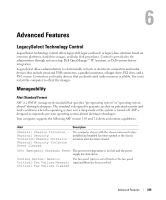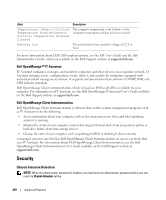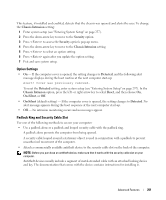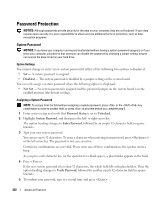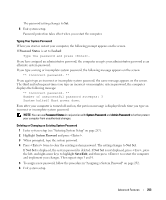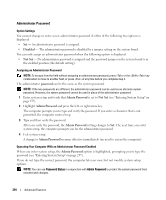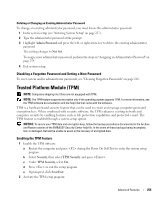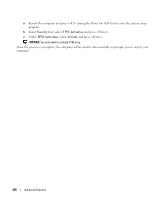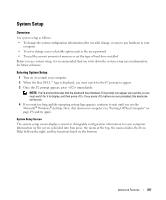Dell bpcwcsn_5 User's Guide - Page 253
Password, Status, Locked, System Password, Not Set, Typing Your System Password
 |
View all Dell bpcwcsn_5 manuals
Add to My Manuals
Save this manual to your list of manuals |
Page 253 highlights
The password setting changes to Set. 6 Exit system setup. Password protection takes effect when you restart the computer. Typing Your System Password When you start or restart your computer, the following prompt appears on the screen. If Password Status is set to Locked: Type the password and press . If you have assigned an administrator password, the computer accepts your administrator password as an alternate system password. If you type a wrong or incomplete system password, the following message appears on the screen: ** Incorrect password. ** If you again type an incorrect or incomplete system password, the same message appears on the screen. The third and subsequent times you type an incorrect or incomplete system password, the computer displays the following message: ** Incorrect password. ** Number of unsuccessful password attempts: 3 System halted! Must power down. Even after your computer is turned off and on, the previous message is displayed each time you type an incorrect or incomplete system password. NOTE: You can use Password Status in conjunction with System Password and Admin Password to further protect your computer from unauthorized changes. Deleting or Changing an Existing System Password 1 Enter system setup (see "Entering System Setup" on page 257). 2 Highlight System Password and press . 3 When prompted, type the system password. 4 Press twice to clear the existing system password. The setting changes to Not Set. If Not Set is displayed, the system password is deleted. If Not Set is not displayed, press , press the left- and right-arrow keys to highlight Save/Exit, and then press to restart the computer and implement your changes. Then repeat steps 3 and 4. 5 To assign a new password, follow the procedure in "Assigning a System Password" on page 252. 6 Exit system setup. Advanced Features 253