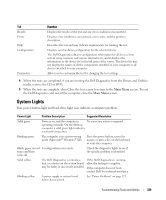Dell bpcwcsn_5 User's Guide - Page 324
Resolving Software and Hardware, Incompatibilities, Sounds, Speech, and Audio Devices
 |
View all Dell bpcwcsn_5 manuals
Add to My Manuals
Save this manual to your list of manuals |
Page 324 highlights
E N S U R E T H A T T H E S U B W O O F E R A N D T H E S P E A K E R S A R E T U R N E D O N - See the setup diagram supplied with the speakers. If your speakers have volume controls, adjust the volume, bass, or treble to eliminate distortion. A D J U S T T H E W I N D O W S V O L U M E C O N T R O L - Click or double-click the speaker icon in the lowerright corner of your screen. Ensure that the volume is turned up and that the sound is not muted. D I S C O N N E C T H E A D P H O N E S F R O M T H E H E A D P H O N E C O N N E C T O R - Sound from the speakers is automatically disabled when headphones are connected to the computer's front-panel headphone connector. TE S T T H E E L E C T R I C A L O U T L E T - Ensure that the electrical outlet is working by testing it with another device, such as a lamp. E N A B L E D I G I TA L M O D E - Your speakers do not work if the CD drive is operating in analog mode. 1 Click the Start button, click Control Panel, and then click Sounds, Speech, and Audio Devices. 2 Click Sounds and Audio Devices. 3 Click the Hardware tab. 4 Double-click the name of your CD drive. 5 Click the Properties tab 6 Check the Enable digital CD audio for this CD-ROM device box. E L I M I N A T E P O S S I B L E I N T E R F E R E N C E - Turn off nearby fans, fluorescent lights, or halogen lamps to check for interference. RUN THE SPEAKER DIAGNOSTICS R E I N S T A L L T H E A U D I O D R I V E R - See "Drivers" on page 301. C H E C K T H E D E V I C E O P T I O N S E T T I N G - Enter system setup (see "System Setup" on page 257) and ensure that the Audio Controller option is set to On. Exit system setup and restart your computer. R U N T H E D E L L D I A G N O S T I C S - See "Dell Diagnostics" on page 327. C H E C K F O R S O F T W A R E A N D H A R D W A R E C O N F L I C T S - See "Resolving Software and Hardware Incompatibilities" on page 337. 324 Solving Problems