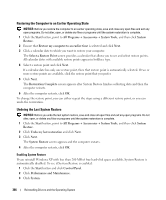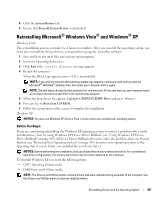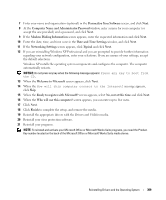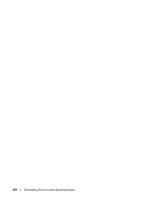Dell bpcwcsn_5 User's Guide - Page 305
Restoring Your Operating System, Windows Vista, Windows XP, Creating a Restore Point
 |
View all Dell bpcwcsn_5 manuals
Add to My Manuals
Save this manual to your list of manuals |
Page 305 highlights
To access the help files on the Drivers and Utilities media, click the question mark button or the Help link at the top of the screen. Restoring Your Operating System The Microsoft Windows operating system provides System Restore to allow you to return your computer to an earlier operating state (without affecting data files) if changes to the hardware, software, or other system settings have left the computer in an undesirable operating state. See the Windows Help and Support Center for information on using System Restore. NOTICE: Make regular backups of your data files. System Restore does not monitor your data files or recover them. Windows Vista Starting System Restore 1 Click Start . 2 In the Start Search box, type System Restore and press . NOTE: The User Account Control window may appear. If you are an administrator on the computer, click Continue; otherwise, contact your administrator to continue the desired action. 3 Click Next and follow the remaining prompts on the screen. In the event that System Restore did not resolve the issue, you may undo the last system restore. Undoing the Last System Restore NOTICE: Before you undo the last system restore, save and close all open files and exit any open programs. Do not alter, open, or delete any files or programs until the system restoration is complete. 1 Click Start . 2 In the Start Search box, type System Restore and press . 3 Click Undo my last restoration and click Next. Windows XP Creating a Restore Point 1 Click the Start button and click Help and Support. 2 Click System Restore. 3 Follow the instructions on the screen. Reinstalling Drivers and the Operating System 305