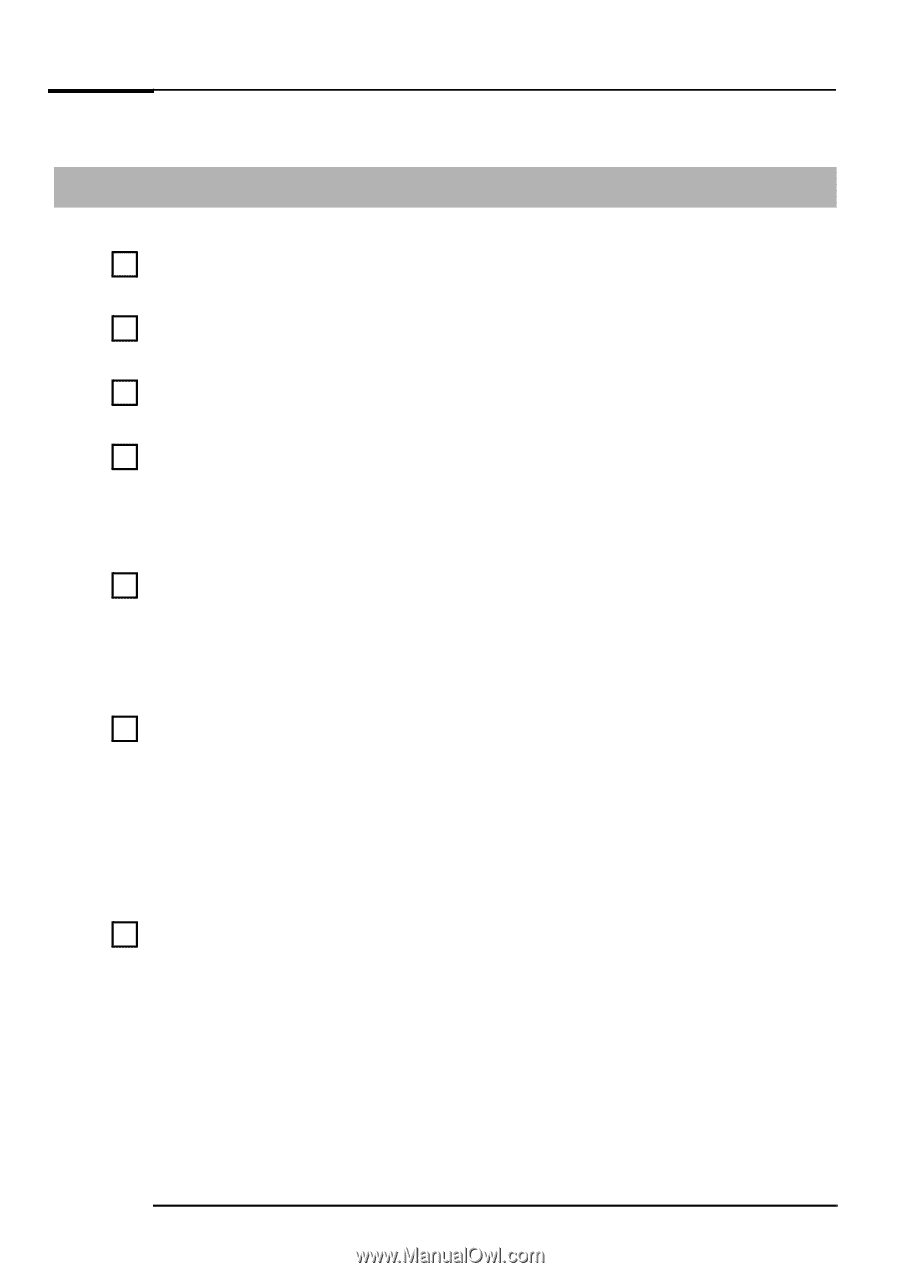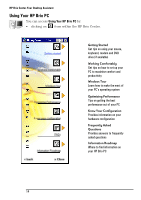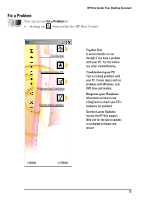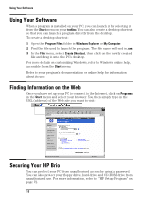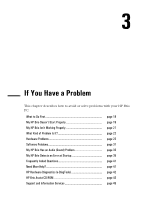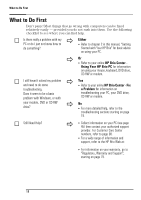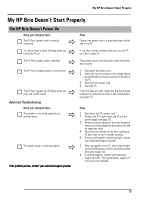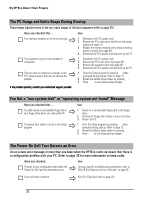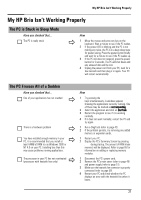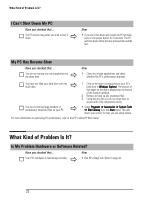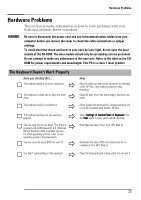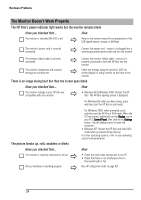HP Brio ba410 hp brio ba410, user guide - Page 27
My HP Brio Doesn't Start Properly - beep
 |
View all HP Brio ba410 manuals
Add to My Manuals
Save this manual to your list of manuals |
Page 27 highlights
My HP Brio Doesn't Start Properly My HP Brio Doesn't Start Properly The HP Brio Doesn't Power On Have you checked that... The HP Brio's power cord is correctly connected Ö How Connect the power cord to a grounded power outlet and to the PC Ö You did not hear a series of beeps when you turned the PC on If you hear a series of beeps when you turn the PC on, refer to page 35 The HP Brio's power outlet is working Ö Plug another device into the power outlet and check that it works Ö The HP Brio's voltage switch is correctly set Ö The HP Brio's power-on LED lights when you press the On/Off switch Advanced Troubleshooting Have you checked that... The problem is not being caused by an internal device Ö The power supply is working properly Ö If the problem persists, contact your authorized support provider 1 Disconnect the power cord. 2 Select the correct setting on the voltage switch located beside the power connector in the rear of the PC. 3 Reconnect the power cord. 4 Start the PC. If the LED does not light, check that the status panel connector is connected correctly to the system board. (see page 57). How 1 Disconnect the PC's power cord. 2 Remove the PC's main cover and lift out the power supply (see page 51). 3 Remove internal connectors from any accessory devices you have added and disconnect any addon expansion cards. 4 Reconnect the devices one by one, booting the PC each time to see if it works correctly. 5 If you are still unable to localize the fault, contact your authorized support provider. 1 When you power on the PC, check that the light on the On/Off button comes on and that you hear the power supply fan. 2 If nothing happens, contact your authorized support provider. The original power supply unit may have to be replaced. 19