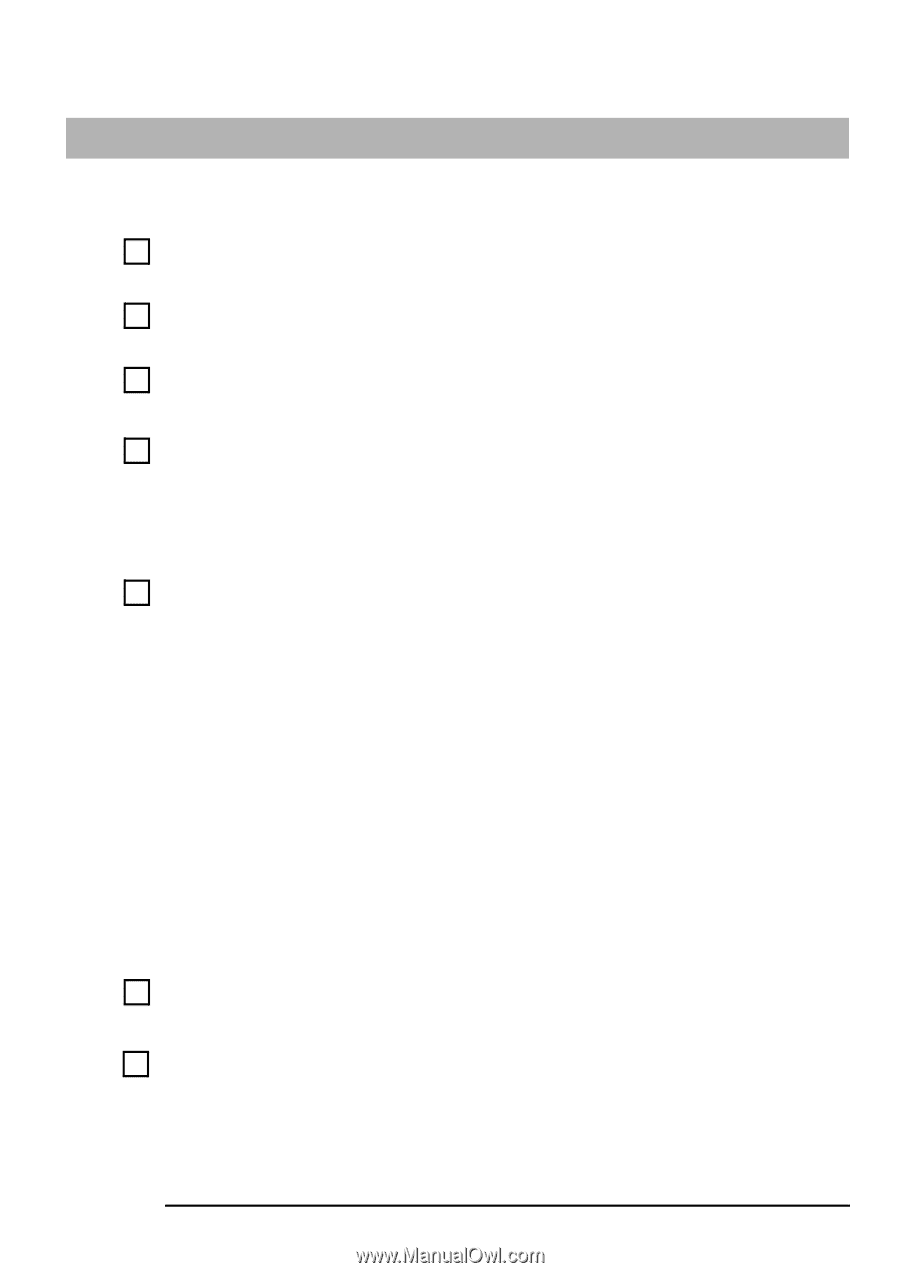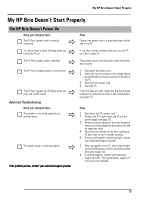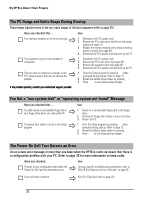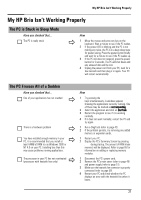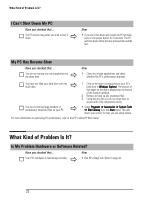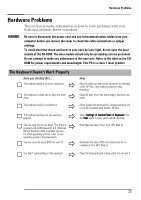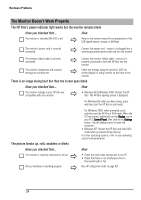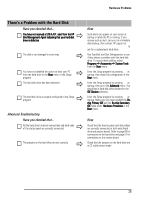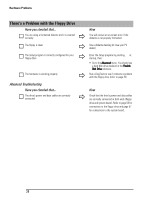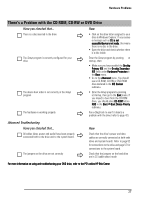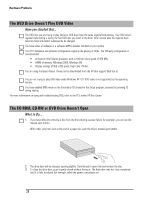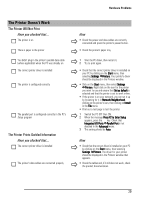HP Brio ba410 hp brio ba410, user guide - Page 32
The Monitor Doesn't Work Properly
 |
View all HP Brio ba410 manuals
Add to My Manuals
Save this manual to your list of manuals |
Page 32 highlights
Hardware Problems The Monitor Doesn't Work Properly The HP Brio's power indicator light works but the monitor remains blank Have you checked that... The monitor is switched ON (LED is on) Ö How Refer to the monitor manual for an explanation of the LED signals (green, orange, or blinking) The monitor's power cord is correctly connected Ö Connect the power cord - ensure it is plugged into a working grounded power outlet and into the monitor The monitor (video) cable is correctly connected The monitor's brightness and contrast settings are correctly set Ö Ö Connect the monitor (video) cable - ensure it is properly connected to both the HP Brio and the monitor Check the settings using the monitor's OSD (onscreen display) or using controls on the front of the monitor There is an image during boot but then the screen goes blank Have you checked that... How The monitor settings in your HP Brio are compatible with your monitor Ö • Windows 98 & Windows 2000: Restart the HP Brio. The HP Brio opening screen is displayed. For Windows 98, when you hear a beep, press F8 and then start the HP Brio in safe mode. The picture breaks up, rolls, shudders or blinks Have you checked that... Ö The monitor is correctly connected or set up All your hardware is working properly Ö For Windows 2000, when prompted, press F8 and then start the HP Brio in VGA mode. When the PC has started, double-click on the Display icon in your PC's Control Panel, then click on the Settings button. Use the sliding control to reset the resolution. • Windows NT: Restart the HP Brio and enter VGA mode when prompted during start-up. For other operating systems, refer to your operating system's documentation. How • Check the video cable connections to the PC • Check that there is not interference from a fluorescent light or fan Run HP e-DiagTools (refer to page 42) 24