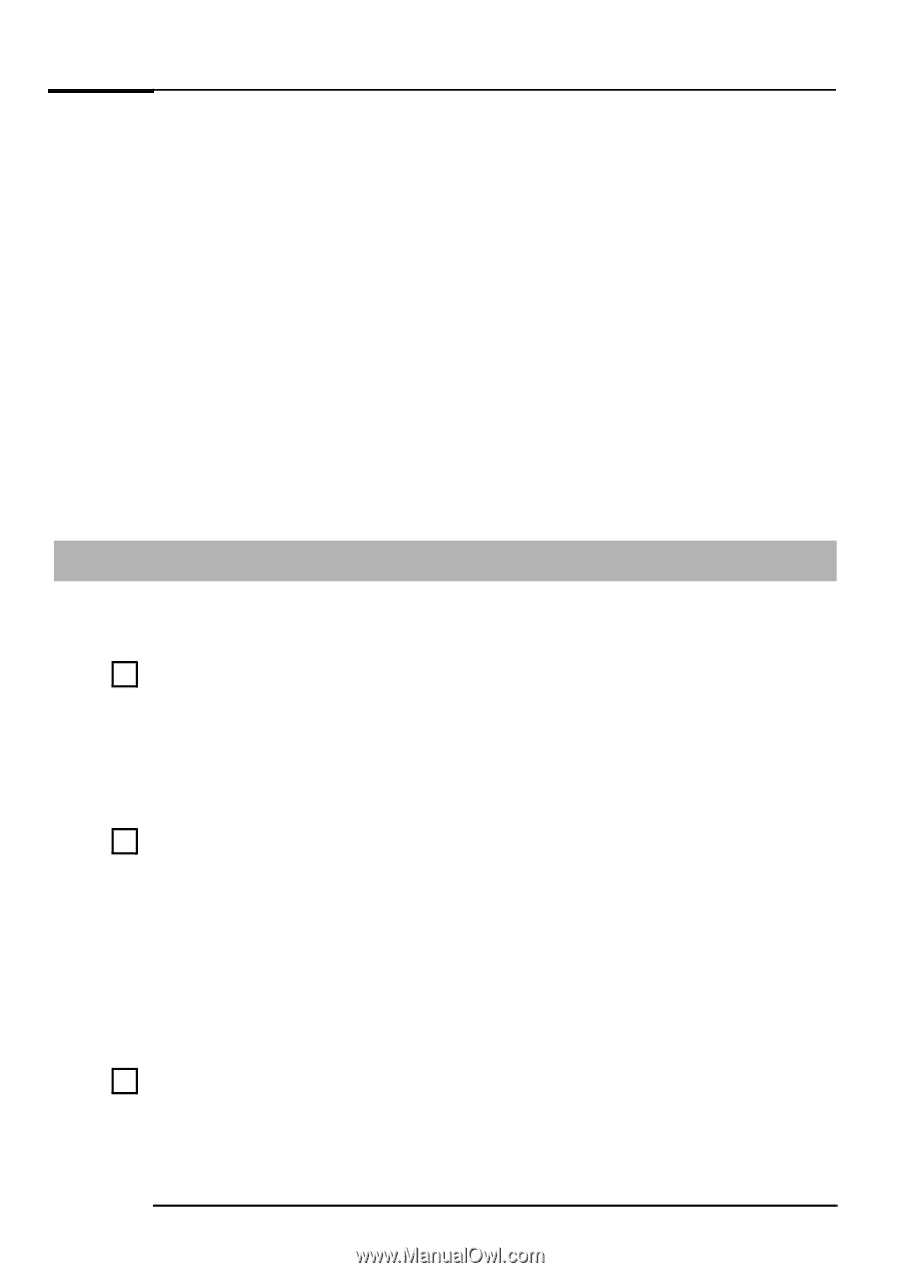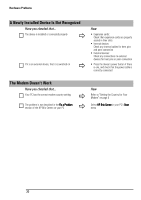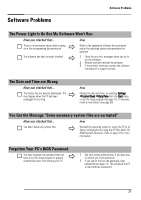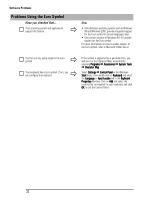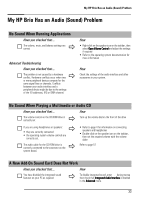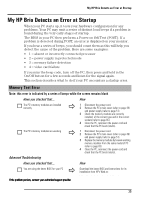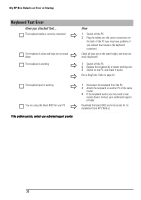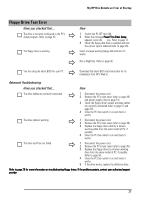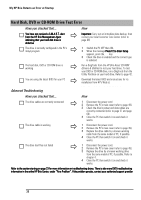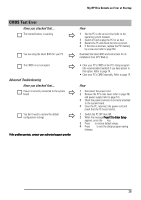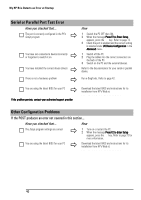HP Brio ba410 hp brio ba410, user guide - Page 43
My HP Brio Detects an Error at Startup - beep codes
 |
View all HP Brio ba410 manuals
Add to My Manuals
Save this manual to your list of manuals |
Page 43 highlights
My HP Brio Detects an Error at Startup My HP Brio Detects an Error at Startup When your PC starts up, it tests your hardware configuration for any problems. Your PC may emit a series of distinct loud beeps if a problem is found during the very early stages of startup. The BIOS in your PC then performs a Power-on Self Test (POST). If a problem is detected during POST, an error is displayed on your monitor. If you hear a series of beeps, you should count them as this will help you detect the cause of the problem. Here are some examples: • 1 = absent or incorrectly connected processor • 2 = power supply in protected mode • 3 = memory failure detection • 4 = video card failure If you miss the beep code, turn off the PC, then press and hold in the On/Off button for a few seconds and listen for the signal again. This section describes what to do if your PC encounters a startup error. Memory Test Error Note: this error is indicated by a series of beeps while the screen remains blank Have you checked that... The PC's memory modules are installed correctly The PC's memory modules are working Ö Ö How 1 Disconnect the power cord. 2 Remove the PC's main cover (refer to page 49) and power supply (refer to page 51). 3 Check the memory modules are correctly installed, of the correct type and in the correct sockets (refer to page 65). 4 Close the PC, reconnect the power cord and check that the PC boots (starts). 1 Disconnect the power cord. 2 Remove the PC's main cover (refer to page 49) and power supply (refer to page 51). 3 Replace the memory modules by known working memory modules from the same model of PC (refer to page 65). 4 Close the PC, reconnect the power cord and check that the PC boots (starts). Advanced Troubleshooting Have you checked that... You are using the latest BIOS for your PC Ö How Download the latest BIOS and instructions for its installation from HP's Web at: www.hp.com/go/briosupport If the problem persists, contact your authorized support provider 35