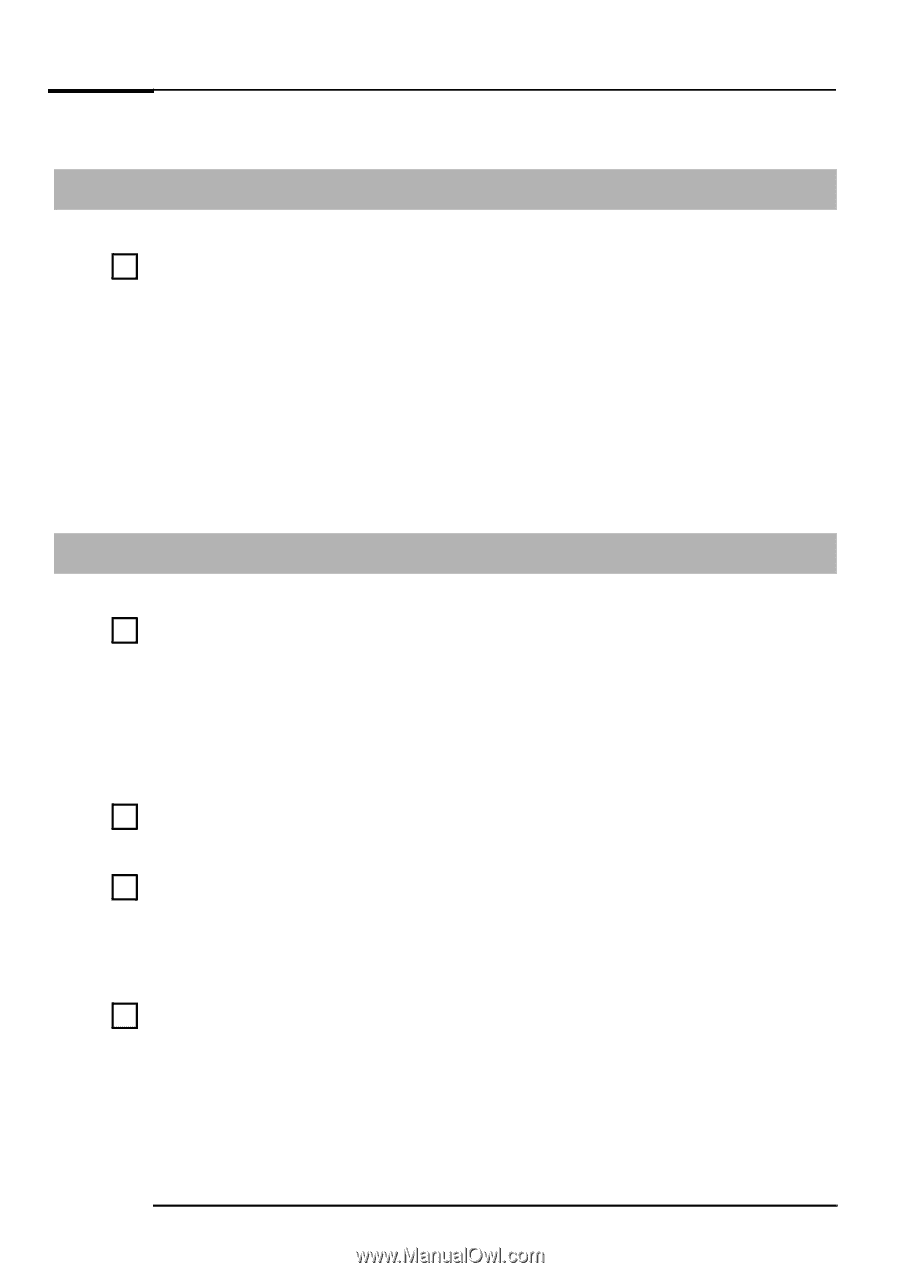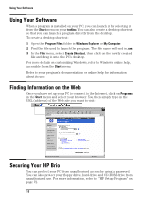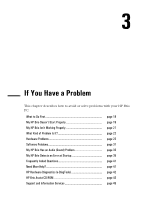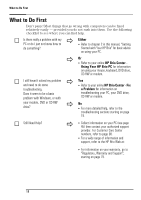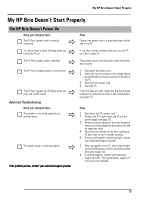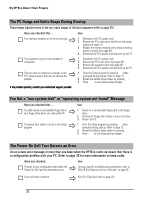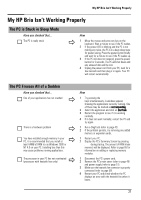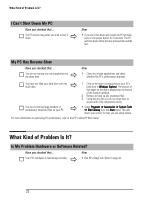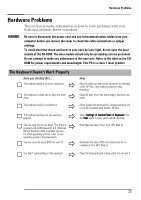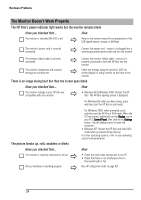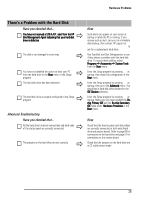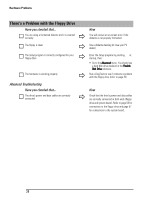HP Brio ba410 hp brio ba410, user guide - Page 29
My HP Brio Isn't Working Properly
 |
View all HP Brio ba410 manuals
Add to My Manuals
Save this manual to your list of manuals |
Page 29 highlights
My HP Brio Isn't Working Properly My HP Brio Isn't Working Properly The PC is Stuck in Sleep Mode Have you checked that... The PC is really stuck Ö How 1 Move the mouse and press any key on the keyboard. Wait a minute to see if the PC wakes. 2 If the power LED is blinking and the PC is not making any noise, the PC is in a deep sleep state for power saving. Press the power button briefly and wait for a minute to see if the PC wakes up. 3 If the PC still does not respond, press the power button for 5 seconds. The PC will shut down and any unsaved data will be lost. 4 Unplug the power cord from your PC, wait for a few seconds and then plug it in again. Your PC will restart automatically. The PC Freezes All of a Sudden Have you checked that... One of your applications has not crashed Ö There is a hardware problem Ö Ö You have installed enough memory in your PC. It is recommended that you install at least 64MB of RAM to run Windows 2000 or NT 4.0 on your PC. Installing less than this may cause problems running applications. Ö The processor in your PC has not overheated (processors with heatsink fans only) How 1 Try pressing the CTRL + ALT + DEL keys simultaneously. A window appears showing the applications currently running. One of these may be marked as not responding. 2 Select the application and click on End Task. 3 Restart the program to see if it is working normally. 4 If it does not work normally, restart the PC and try again. 1 Run e-DiagTools (refer to page 42). 2 If the problem persists, try removing any added memory or expansion cards. 1 Restart your PC. 2 Display the PC's Summary Screen by pressing Esc during startup. The amount of RAM (main memory) will be displayed. Refer to page 65 for information on adding or replacing memory modules. 1 Disconnect the PC's power cord. 2 Remove the PC's main cover (refer to page 49) and power supply (refer to page 51). 3 Make sure the heatsink fan connector is properly connected (refer to page 58). 4 Restart your PC and check whether the PC displays an error with the heatsink fan when it boots. 21