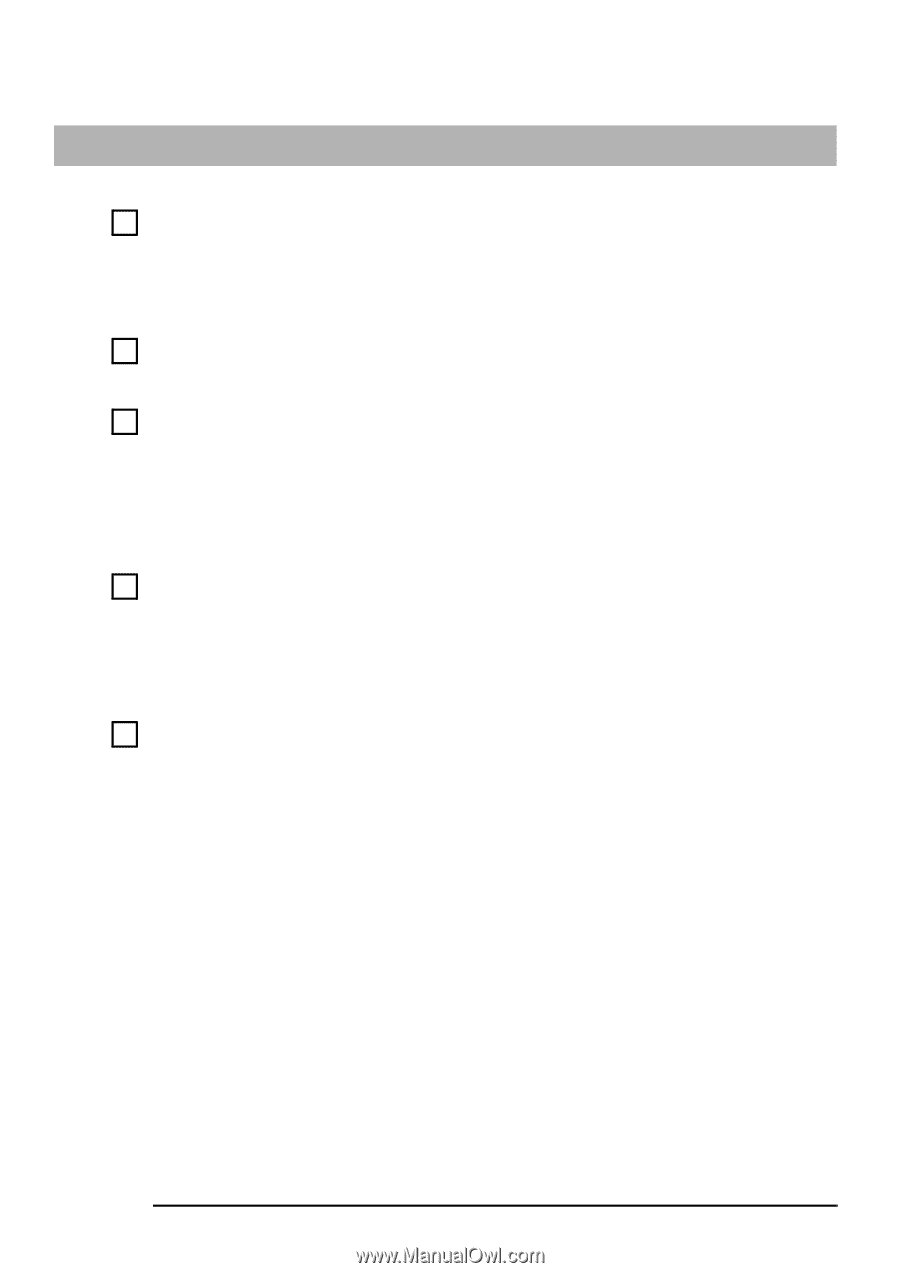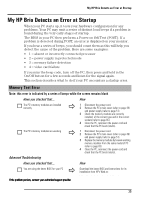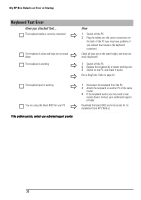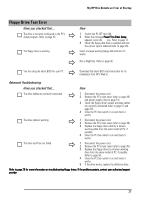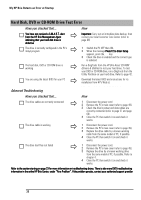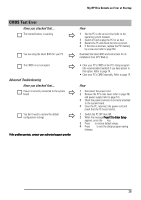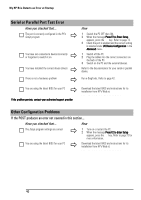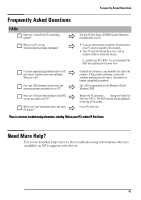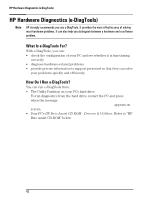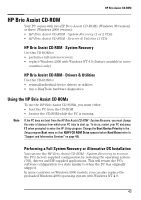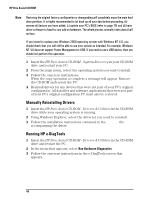HP Brio ba410 hp brio ba410, user guide - Page 47
CMOS Test Error
 |
View all HP Brio ba410 manuals
Add to My Manuals
Save this manual to your list of manuals |
Page 47 highlights
My HP Brio Detects an Error at Startup CMOS Test Error Have you checked that... The internal battery is working Ö Ö You are using the latest BIOS for your PC The CMOS is not corrupted Ö Advanced Troubleshooting Have you checked that... Ö Power is correctly connected to the system board You don't need to restore the default configuration settings Ö If the problem persists, contact your authorized support provider How 1 Set the PC to the correct time (refer to the operating system manual). 2 Switch off and unplug the PC for an hour. 3 Restart the PC and check the time is correct. 4 If the time is incorrect, replace the PC's battery by a new one (refer to page 69). Download the latest BIOS and instructions for its installation from HP's Web at: www.hp.com/go/briosupport • Clear your PC's CMOS in the PC's Setup program (the recommended method) if you have access to this option. Refer to page 74. • Clear your PC's CMOS manually. Refer to page 74. How 1 Disconnect the power cord. 2 Remove the PC's main cover (refer to page 49) and power supply (refer to page 51). 3 Check the power connector is correctly attached to the system board. 4 Close the PC, reconnect the power cord and check that the PC boots (starts). 1 Switch the PC OFF then ON. 2 When the message Press F2 to Enter Setup appears, press the F2 key. 3 Press F9 to restore default values. 4 Press F10 to exit the Setup program saving changes. 39