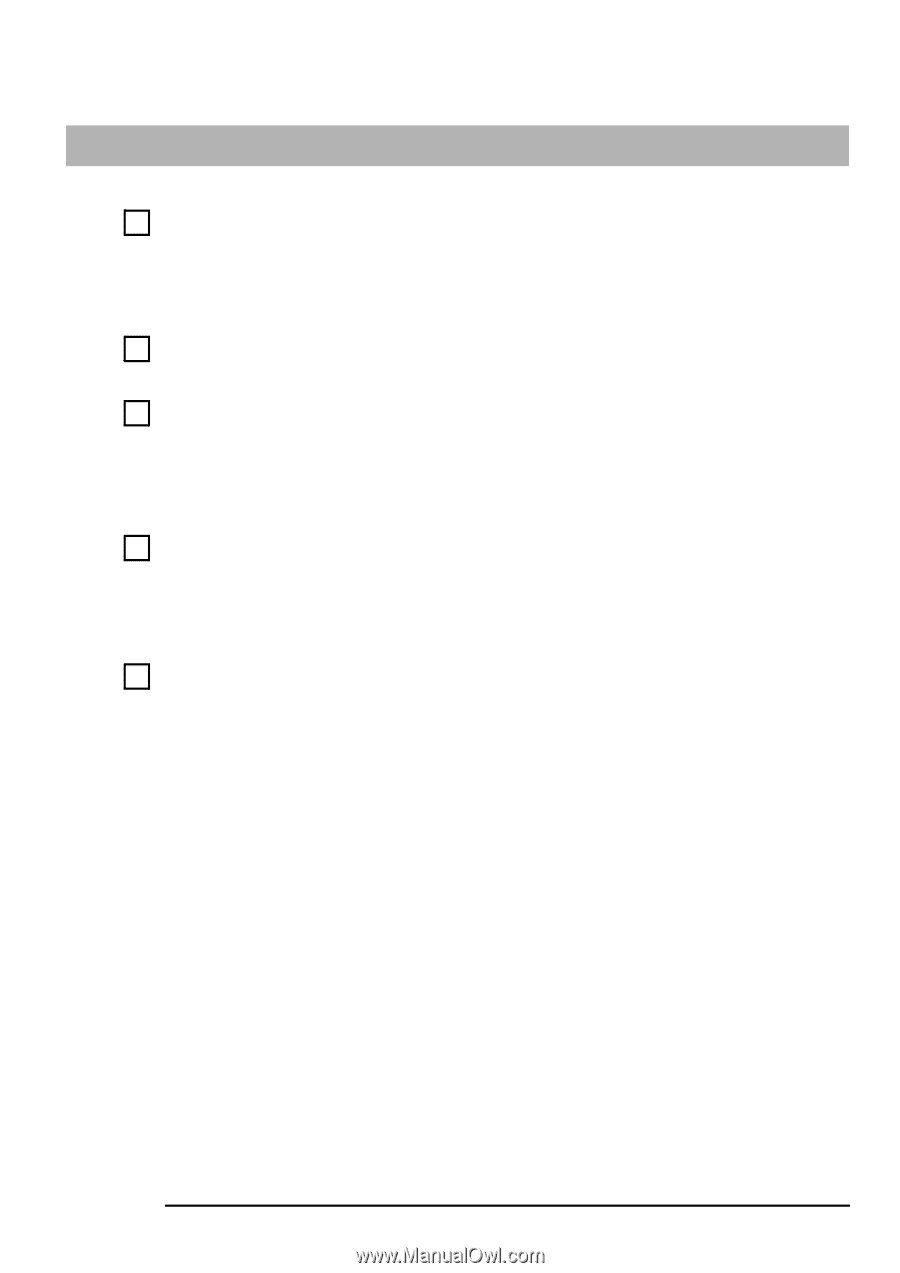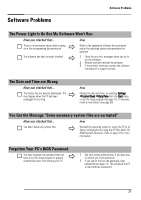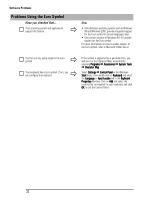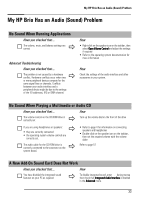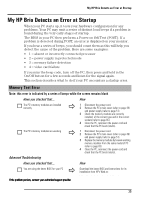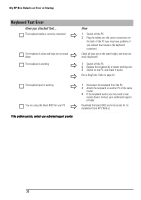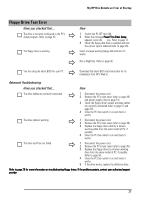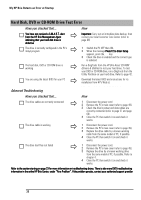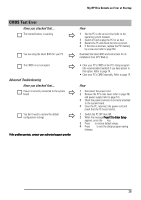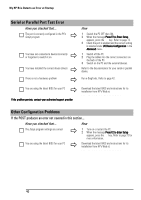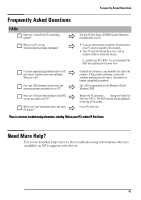HP Brio ba410 hp brio ba410, user guide - Page 44
Keyboard Test Error
 |
View all HP Brio ba410 manuals
Add to My Manuals
Save this manual to your list of manuals |
Page 44 highlights
My HP Brio Detects an Error at Startup Keyboard Test Error Have you checked that... The keyboard cable is correctly connected Ö Ö The keyboard is clean and keys are not stuck down How 1 Switch off the PC. 2 Plug the cables into the correct connectors on the back of the PC (you may have problems if you connect the mouse to the keyboard connector). Check all keys are at the same height, and none are stuck (keyboard) The keyboard is working Ö Ö 1 Switch off the PC. 2 Replace the keyboard by a known working unit. 3 Switch on the PC, and check it works. Run e-DiagTools. Refer to page 42. The keyboard port is working Ö Ö You are using the latest BIOS for your PC If the problem persists, contact your authorized support provider 1 Disconnect the keyboard from the PC. 2 Attach the keyboard to another PC of the same model. 3 If the keyboard works you may need a new system board. Contact your authorized support provider. Download the latest BIOS and instructions for its installation from HP's Web at: www.hp.com/go/briosupport 36