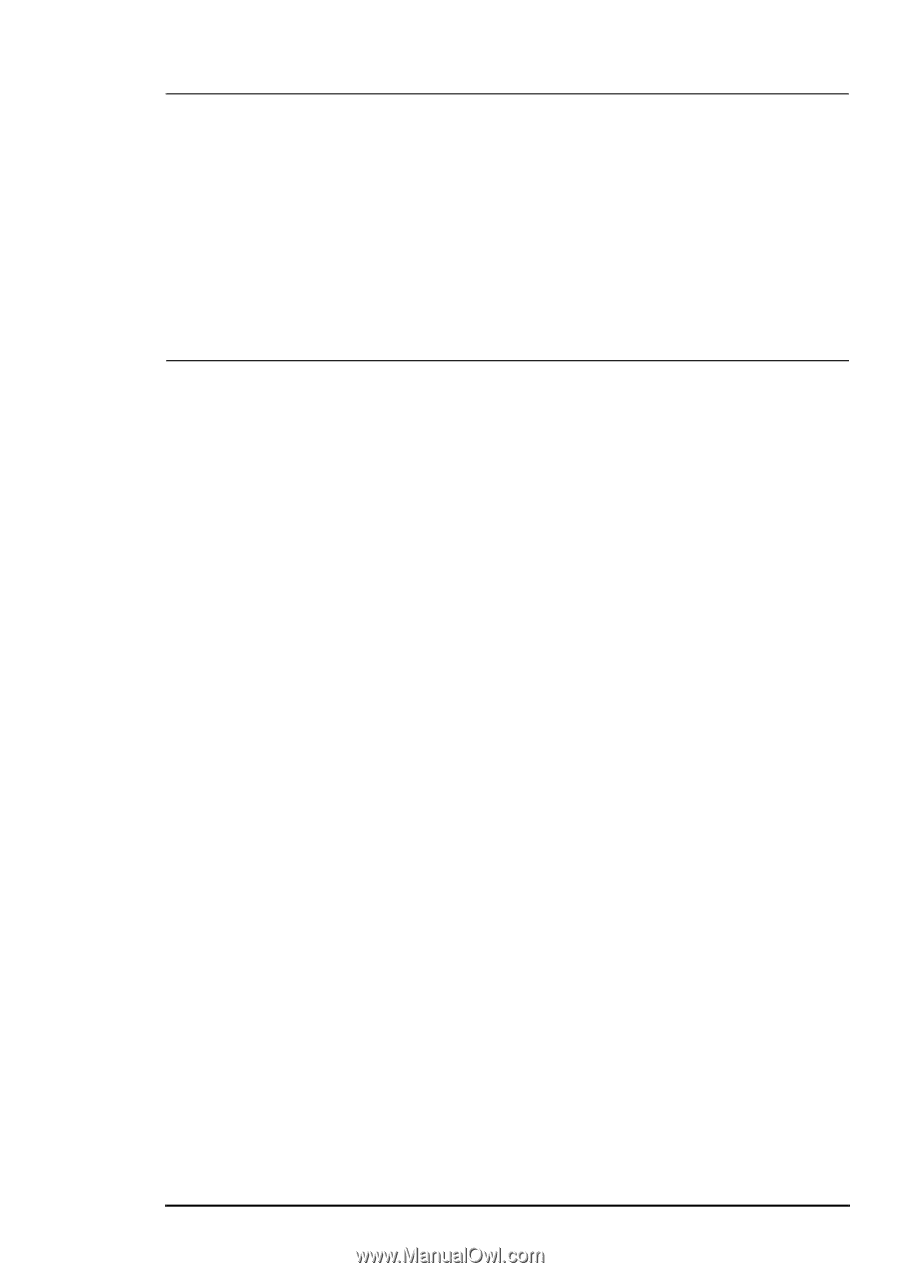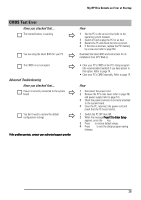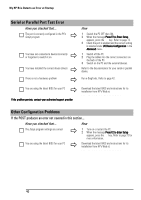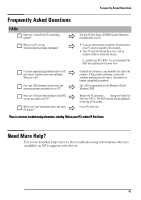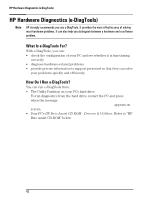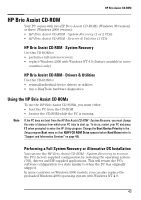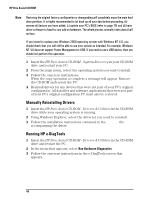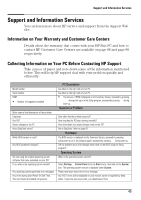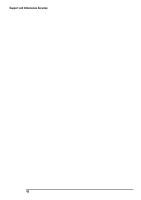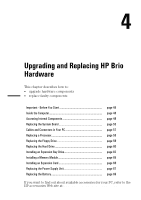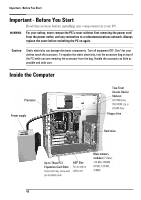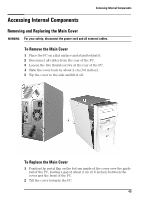HP Brio ba410 hp brio ba410, user guide - Page 52
Manually Reinstalling Drivers, Running HP e-DiagTools
 |
View all HP Brio ba410 manuals
Add to My Manuals
Save this manual to your list of manuals |
Page 52 highlights
HP Brio Assist CD-ROM Note Restoring the original factory configuration or downgrading will completely erase the main hard drive partition. It is highly recommended to (a) back up all your data before proceeding, (b) remove all devices you have added, (c) update your PC's BIOS (refer to page 76) and (d) have driver software to hand for any add-on hardware. The whole process normally takes about half an hour. If you intend to replace your Windows 2000 operating system with Windows NT 4.0, you should check that you will still be able to use your system as intended. For example, Windows NT 4.0 does not support Power Management or USB. If you need to use a USB device, then you should not perform this operation. 1 Insert the HP Brio Assist CD-ROM - System Recovery in your CD-ROM drive and restart your PC. 2 From the main menu, select the operating system you want to install. 3 Follow the onscreen instructions. When the copy operation is complete a message will appear. Remove the CD-ROM and restart the PC. 4 Reinstall drivers for any devices that were not part of your PC's original configuration. All data files and software applications that were not part of your PC's original configuration PC must also be restored. Manually Reinstalling Drivers 1 Insert the HP Brio Assist CD-ROM - Drivers & Utilities in the CD-ROM drive while your operating system is running. 2 Using Windows Explorer, select the driver(s) you need to reinstall. 3 Follow the installation instructions contained in the README file accompanying the driver. Running HP e-DiagTools 1 Insert the HP Brio Assist CD-ROM - Drivers & Utilities in the CD-ROM drive and restart the PC. 2 In the menu that appears, select Run Hardware Diagnostics. 3 Follow the onscreen instructions in the e-DiagTools screen that appears. 44