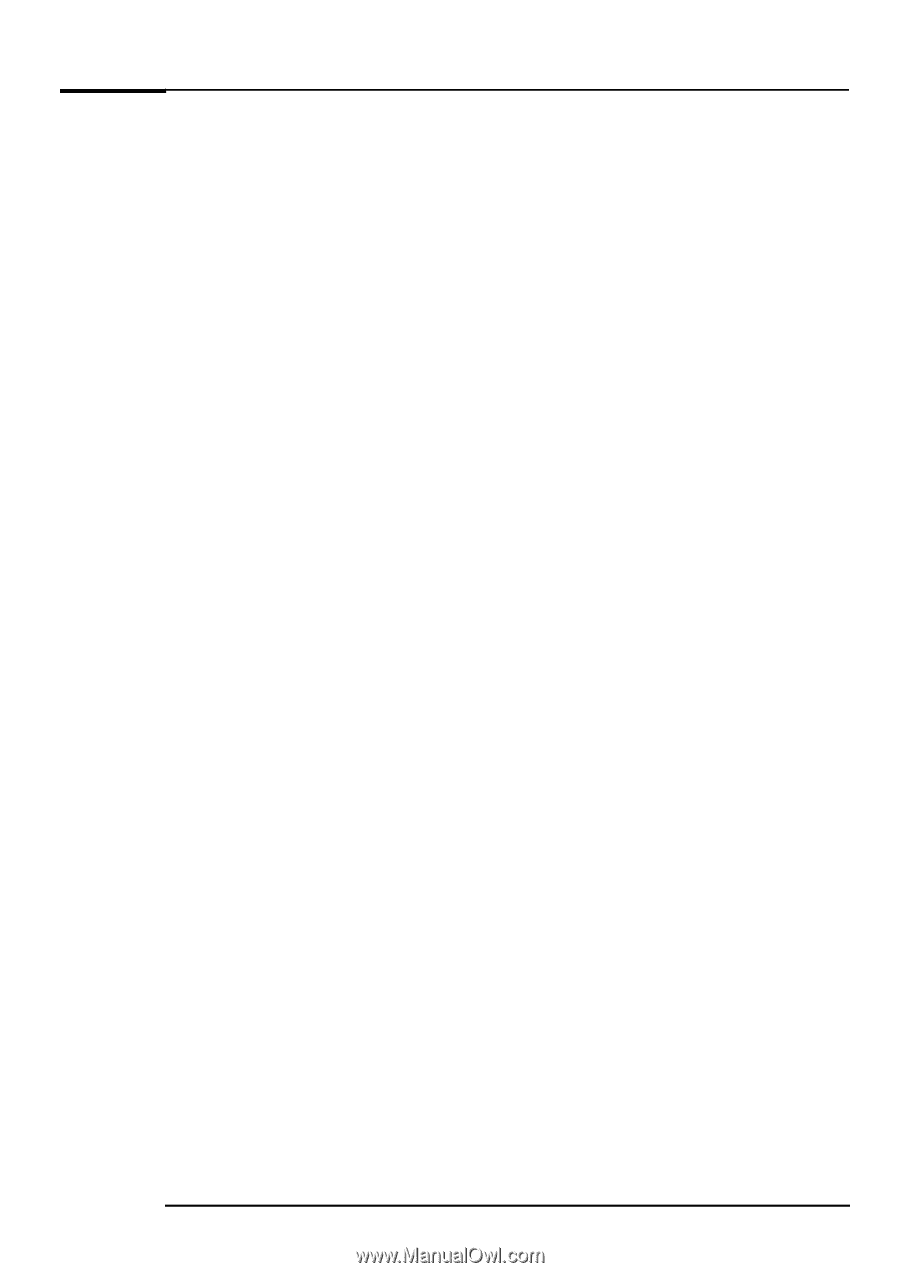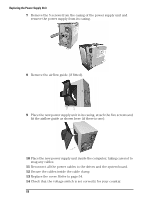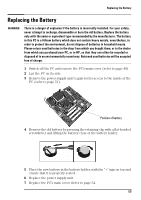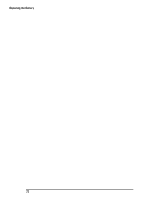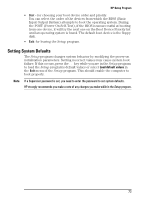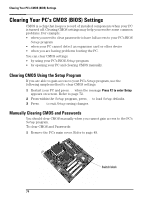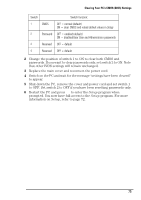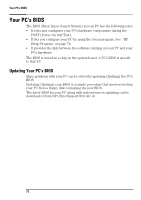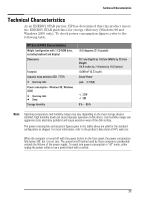HP Brio ba410 hp brio ba410, user guide - Page 80
HP Setup Program
 |
View all HP Brio ba410 manuals
Add to My Manuals
Save this manual to your list of manuals |
Page 80 highlights
HP Setup Program HP Setup Program The HP Setup program allows you to view and change the configuration of your HP Brio PC. Sometimes you may also need to enter the Setup program to reconfigure your PC after installing new hardware components. The Setup program has online help to guide you through any changes you have to make. Entering the Setup Program To enter the Setup program, press F2 when the Hewlett-Packard logo appears on screen. Setup Program Menus Your PC's Setup program contains a series of menus, which are selected with the right and left arrow keys on your keyboard. You can select an item within a menu with the up and down arrow keys. When an item is selected, Setup displays a description of its function on the right of the screen. The Setup program contains the following menus: • Main - for basic information on your configuration including processor speed, the amount of installed RAM, installed drives, time and date. • Advanced - for setting Advanced Features. • Security - for setting a password to restrict access to your computer. It is possible to set a Supervisor or a User password. The Supervisor can change all settings and the User can only change the date and time. Setting a password will, by preventing access to the Setup menus, protect your computer's configuration. You can also disable the floppy, hard drive and CD-ROM drive from within this menu page to prevent unauthorized use. • Power - for selecting power-management modes to reduce the amount of energy used after specified periods of inactivity. If your computer stays idle for a certain amount of time, your system switches from Full Power Mode to Sleep Mode in order to reduce power consumption. In Sleep Mode, graphics, the processor and hard disks are stopped. A user event, such as from the keyboard, can cause the system to resume to Full Power Mode within a few seconds. Other events may also wake up the system: a ring on an external modem, a signal sent by an expansion card (network card etc.). 72