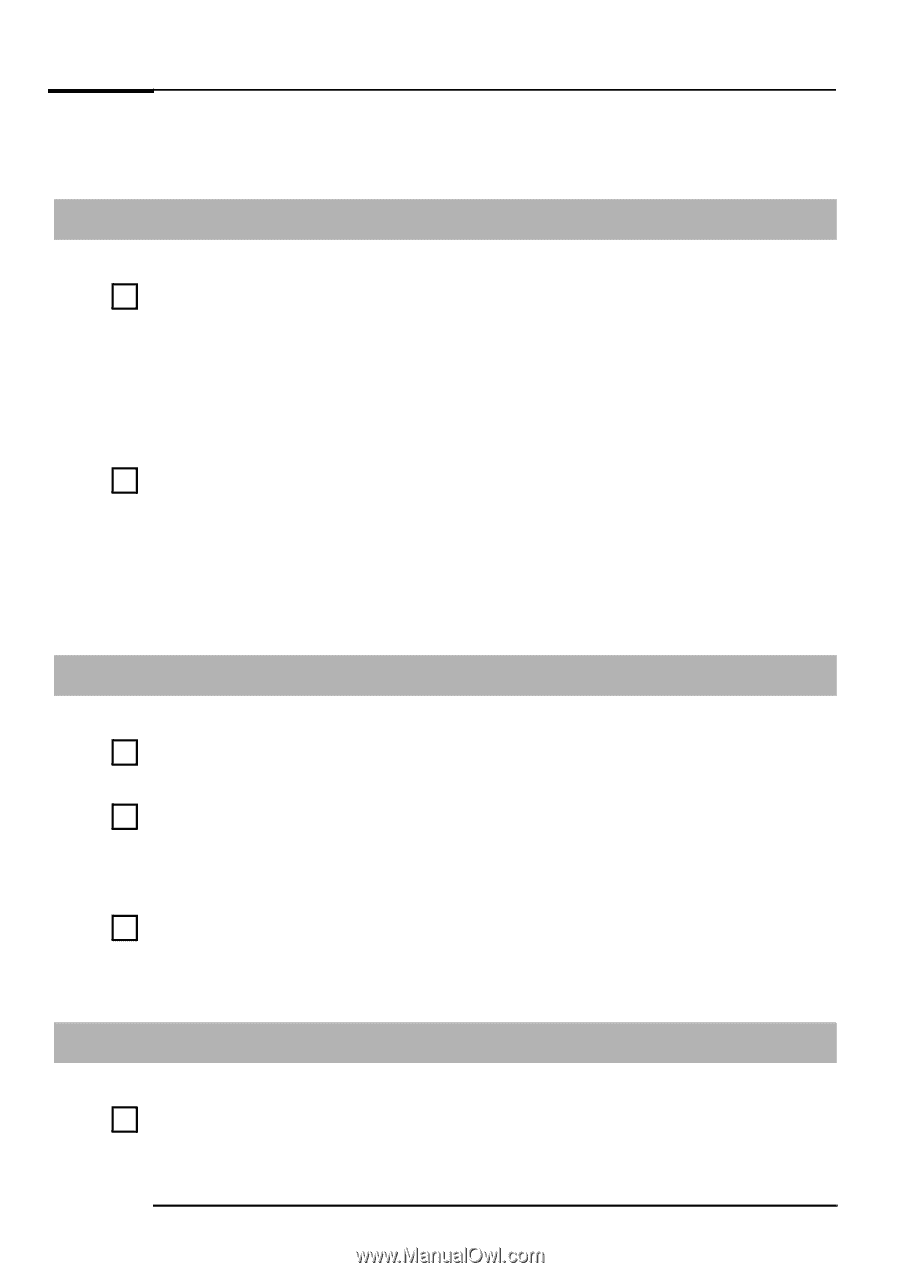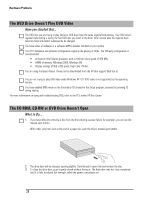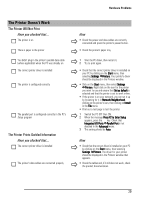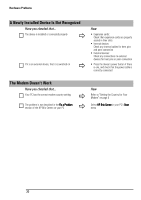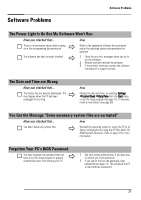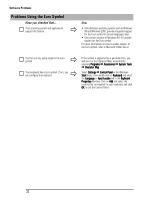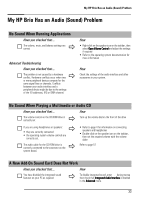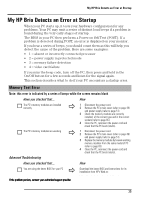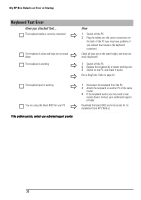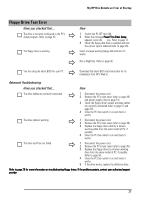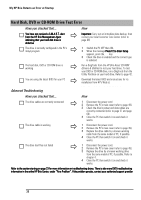HP Brio ba410 hp brio ba410, user guide - Page 41
My HP Brio Has an Audio Sound Problem
 |
View all HP Brio ba410 manuals
Add to My Manuals
Save this manual to your list of manuals |
Page 41 highlights
My HP Brio Has an Audio (Sound) Problem My HP Brio Has an Audio (Sound) Problem No Sound When Running Applications Have you checked that... Ö The volume, mute, and balance settings are correct Advanced Troubleshooting Have you checked that... Ö The problem is not caused by a hardware conflict. Hardware conflicts occur when two or more peripheral devices compete for the same signal lines or channels. Conflicts between your audio interface and a peripheral device might be due to the settings of the I/O addresses, IRQ or DMA channel. How • Right-click on the speaker icon on the taskbar, then select Open Volume Control and adjust the settings if required • Refer to the operating system documentation for more information How Check the settings of the audio interface and other accessories in your system. No Sound When Playing a Multimedia or Audio CD Have you checked that... How Ö The volume control on the CD-ROM drive is correctly set Turn up the volume dial on the front of the drive If you are using headphones or speakers: • they are correctly connected Ö • the operating system volume controls are correctly set. Ö The audio cable for the CD-ROM drive is correctly connected to the connector on the system board. • Refer to page 4 for information on connecting speakers and headphones • Double-click on the speaker icon on the taskbar, then set the required volume with the volume slider Refer to page 57 A New Add-On Sound Card Does Not Work Have you checked that... How You have disabled the integrated sound features on your PC as required Ö To disable integrated sound, enter F2 during startup then check that Integrated Audio Interface is disabled in the Advanced menu. 33