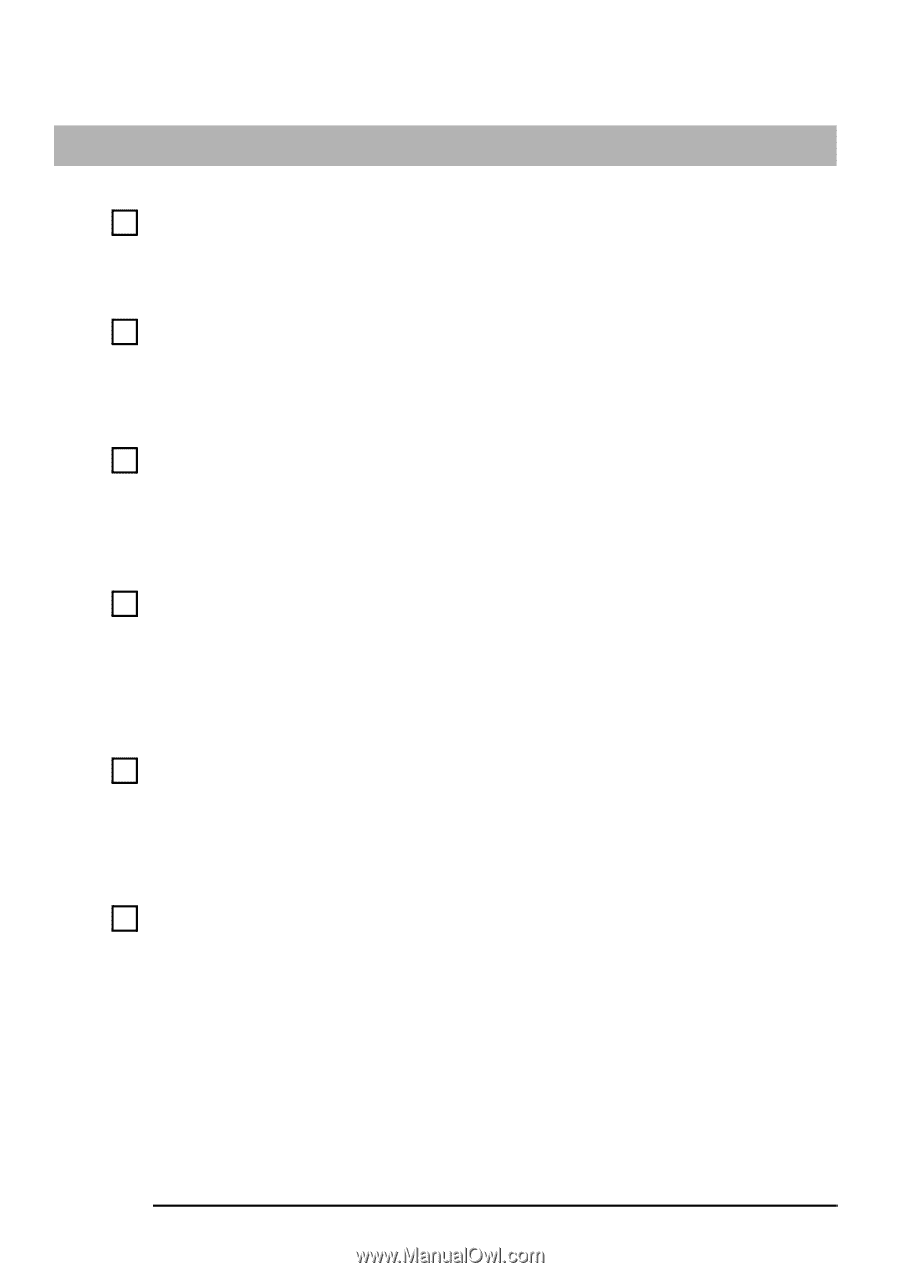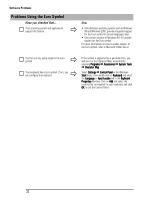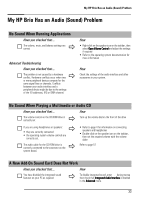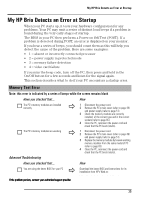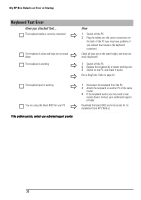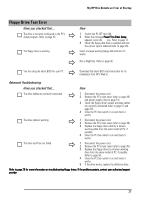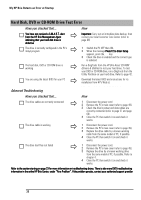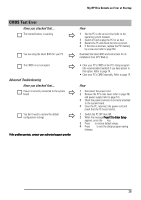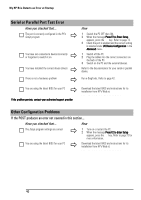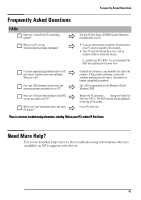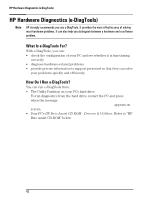HP Brio ba410 hp brio ba410, user guide - Page 45
Floppy Drive Test Error
 |
View all HP Brio ba410 manuals
Add to My Manuals
Save this manual to your list of manuals |
Page 45 highlights
My HP Brio Detects an Error at Startup Floppy Drive Test Error Have you checked that... Ö The drive is correctly configured in the PC's Setup program. Refer to page 45. The floppy drive is working Ö How 1 Switch the PC OFF then ON. 2 When the message Press F2 to Enter Setup appears, press the F2 key. Refer to page 72. 3 Check the floppy disk drive is enabled and that the correct type is selected (refer to page 26). Insert a known working floppy disk and see if it works Ö Run e-DiagTools. Refer to page 42. You are using the latest BIOS for your PC Ö Download the latest BIOS and instructions for its installation from HP's Web at: www.hp.com/go/briosupport Advanced Troubleshooting Have you checked that... How The drive cables are correctly connected The drive cable is working The drive itself has not failed Ö 1 Disconnect the power cord. 2 Remove the PC's main cover (refer to page 49) and power supply (refer to page 51). 3 Check the floppy drive's power and data cables are correctly connected (refer to page 57 and page 59). 4 Close the PC then switch it on and check it works. Ö 1 Disconnect the power cord. 2 Remove the PC's main cover (refer to page 49). 3 Replace the floppy drive cable by a known working cable from the same model of PC, if possible. 4 Close the PC then switch it on and check it works. Ö 1 Disconnect the power cord. 2 Remove the PC's main cover (refer to page 49). 3 Replace the floppy drive by a known working drive from the same model of PC, if possible. Refer to page 59. 4 Close the PC then switch it on and check it works. 5 If the drive works, replace the defective drive. Refer to page 26 for more information on troubleshooting floppy drives. If the problem persists, contact your authorized support provider 37