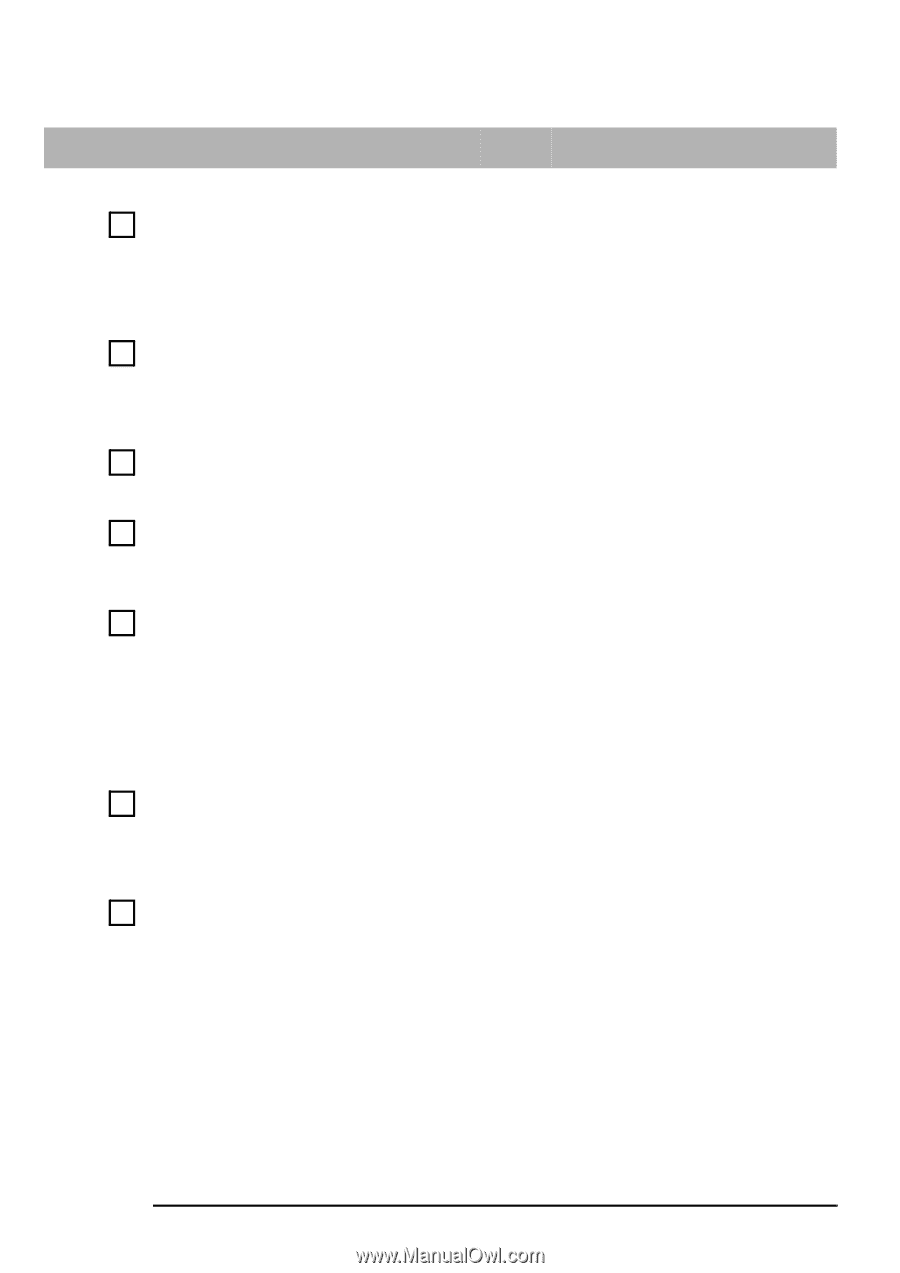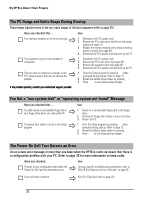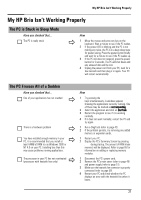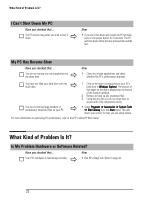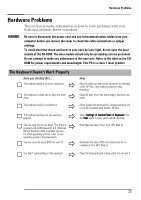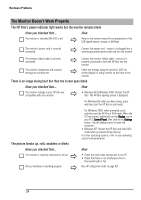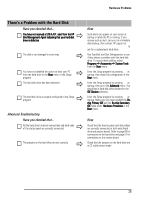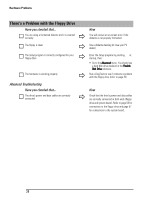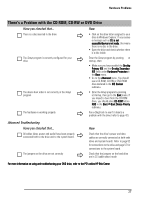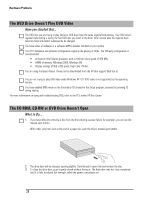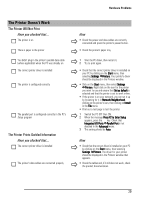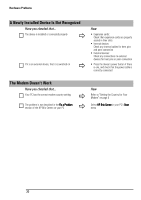HP Brio ba410 hp brio ba410, user guide - Page 33
There's a Problem with the Hard Disk
 |
View all HP Brio ba410 manuals
Add to My Manuals
Save this manual to your list of manuals |
Page 33 highlights
Hardware Problems There's a Problem with the Hard Disk Have you checked that... Ö You have not received a S.M.A.R.T. alert from the HP Brio Management Agent indicating that your hard disk drive is defective The disk is not damaged in some way Ö You have not disabled the option to boot your PC from the hard drive in the Boot menu of the Setup program The hard disk drive has been detected Ö Ö Ö The hard disk drive is properly configured in the Setup program Advanced Troubleshooting Have you checked that... Ö All the hard drive's internal connections and both ends of the status panel are correctly connected The jumpers on the hard drive are set correctly Ö How Such alerts can appear on your screen at startup or while the PC is running. If you receive such an alert, carry out an immediate data backup, then contact HP support at www.hp.com/go/briosupport to ask for a replacement hard drive. Run ScanDisk and Disk Defragmenter to see if they detect a problem with the hard disk drive. To access these utilities, select Programs Ö Accessories Ö System Tools from the Start menu. Enter the Setup program by pressing F2 at startup, then check the configuration of the Boot menu. Enter the Setup program by pressing F2 at startup, then go to the Advanced menu. You should see a hard disk drive declared in the IDE Devices submenu. Enter the Setup program by pressing F2 at startup. Make sure you have enabled the Onchip Primary IDE and the On-chip Secondary IDE fields under Hardware Protection in the Boot menu. How Check that the drive's power and data cables are correctly connected at both ends (hard drive and system board). Refer to page 60 for connections to the hard drive and page 57 for connections to the system board. Check that the jumpers on the hard drive are in CS (cable select) mode 25