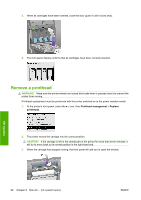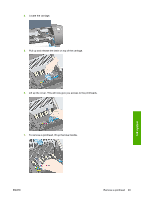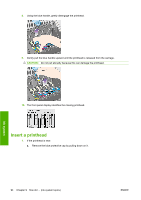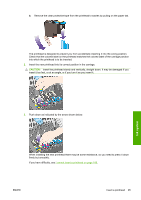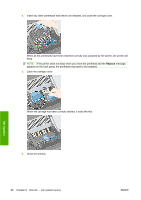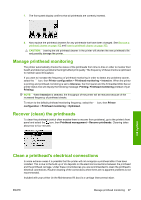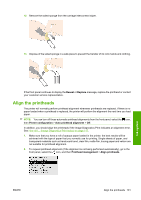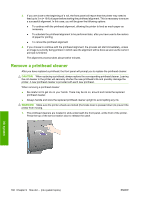HP Color LaserJet Enterprise CP4020 HP Designjet 4020 and 4520 Printer Series - Page 107
Manage printhead monitoring, Recover (clean) the printheads
 |
View all HP Color LaserJet Enterprise CP4020 manuals
Add to My Manuals
Save this manual to your list of manuals |
Page 107 highlights
7. The front panel display confirms that all printheads are correctly inserted. 8. Now replace the printhead cleaners for any printheads that have been changed. See Remove a printhead cleaner on page 102 and Insert a printhead cleaner on page 103. CAUTION: Leaving the old printhead cleaner in the printer will shorten the new printhead's life and possibly damage the printer. Manage printhead monitoring The printer automatically checks the status of the printheads from time to time in order to monitor their health and detect any problems that might affect print quality. The frequency of these checks is optimized to maintain good throughput. If you want to increase the frequency of printhead monitoring in order to detect any problems sooner, select the icon, then Printer configuration > Printhead monitoring > Intensive. When the printer is printing and printhead monitoring is set to Intensive, the front panel and the Embedded Web Server printer status line will display the following message: Printing. Printhead monitoring (instead of just Printing). NOTE: When Intensive is selected, the throughput of the printer will be reduced because of the increased frequency of printhead checks. To return to the default printhead monitoring frequency, select the icon, then Printer configuration > Printhead monitoring > Optimized. Recover (clean) the printheads To clean the printheads (which often enables them to recover from problems), go to the printer's front panel and select the icon, then Printhead management > Recover printheads. Cleaning takes about two to four minutes. Ink system Clean a printhead's electrical connections In some extreme cases it is possible that the printer will not recognize a printhead after it has been installed. This is due to the build-up of ink deposits on the electrical connections between the printhead and the printhead carriage. Under these circumstances you are recommended to clean the printhead's electrical connections. Routine cleaning of the connections when there are no apparent problems is not recommended. Included with your printer (in the Maintenance Kit box) is a carriage interconnect wiper. ENWW Manage printhead monitoring 97