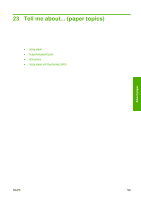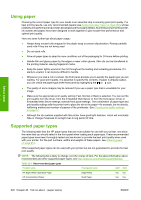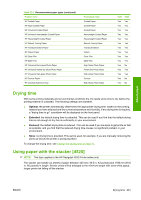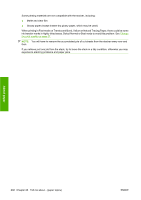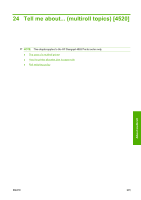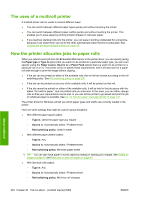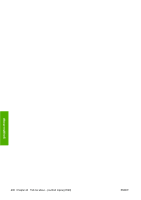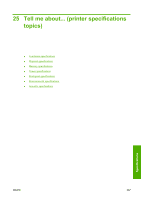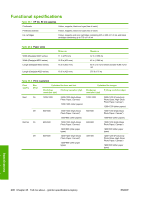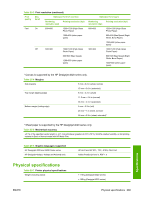HP Color LaserJet Enterprise CP4020 HP Designjet 4020 and 4520 Printer Series - Page 214
The uses of a multiroll printer, How the printer allocates jobs to paper rolls, Paper type, Type is
 |
View all HP Color LaserJet Enterprise CP4020 manuals
Add to My Manuals
Save this manual to your list of manuals |
Page 214 highlights
The uses of a multiroll printer A multiroll printer can be useful in several different ways: ● You can switch between different paper types quickly and without touching the printer. ● You can switch between different paper widths quickly and without touching the printer. This enables you to save paper by printing smaller images on narrower paper. ● If you load two identical rolls into the printer, you can leave it printing unattended for a long time, because it can switch from one roll to the other automatically when the first is exhausted. See Unattended printing/overnight printing on page 49. How the printer allocates jobs to paper rolls When you submit a print job from the Embedded Web Server or the printer driver, you can specify (using the Paper type or Type is option) that you want it to be printed on a particular paper type; you can even specify (using the Paper source, Source is or Paper Feed option) that you want it to be printed on a particular roll (1 or 2). The printer will try to satisfy these requirements, and it will also look for a paper roll wide enough to print the image without clipping. ● If the job can be printed on either of the available rolls, the roll will be chosen according to the roll switching policy. See Roll switching policy on page 205. ● If the job can be printed on just one of the available rolls, it will be printed on that roll. ● If the job cannot be printed on either of the available rolls, it will be held in the job queue with the status "On hold for paper", and not printed until you intervene. In this case, you can either change rolls so that your requirements can be met, or you can tell the printer to go ahead and print the job on whatever paper is available. See An "on hold for paper" message [4520] on page 178. The printer driver for Windows will tell you which paper types and widths are currently loaded in the printer. Here are some settings that might be used in typical situations: ● With different paper types loaded: ◦ Type is: select the paper type you require ◦ Source is: Automatically select / Predetermined ◦ Roll switching policy: doesn't matter ● With different paper widths loaded: ◦ Type is: Any ◦ Source is: Automatically select / Predetermined ◦ Roll switching policy: Minimize paper waste TIP: You can also save paper in some cases by rotating or nesting your images. See Rotate an image on page 62 and Nest jobs to save roll paper on page 47. ● With identical rolls loaded: ◦ Type is: Any ◦ Source is: Automatically select / Predetermined ◦ Roll switching policy: Minimize roll changes About multiroll 204 Chapter 24 Tell me about... (multiroll topics) [4520] ENWW