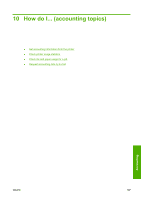HP Color LaserJet Enterprise CP4020 HP Designjet 4020 and 4520 Printer Series - Page 122
Clean the exterior of the printer, Clean the input rollers, Clean the platen
 |
View all HP Color LaserJet Enterprise CP4020 manuals
Add to My Manuals
Save this manual to your list of manuals |
Page 122 highlights
Maintenance Clean the exterior of the printer Clean the outside of the printer and all other parts of the printer that you regularly touch as part of normal operation (e.g. ink cartridge drawer handles) as required with a damp sponge or a soft cloth and a mild household cleaner such as non-abrasive liquid soap. WARNING! To avoid an electric shock, make sure that the printer is switched OFF and unplugged before you clean it. Do not let water get inside the printer. CAUTION: Do not use abrasive cleaners on the printer. Clean the input rollers You should plan to clean your printer's input rollers on a regular basis, once a year or when you notice a loss of roll switching performance. 1. Unload all paper from the printer. 2. Go to the front panel and select the icon then Printer configuration > Clean drawer roller. This command will rotate the roller so that the whole circumference can be cleaned. 3. Use a clean, absorbent lint-free cloth, slightly dampened with isopropyl alcohol, to wipe off any dirt or paper particles from the input rollers. NOTE: Isopropyl alcohol is not provided in the Maintenance Kit. 4. When you have finished cleaning a roller, press the Select key on the front panel to stop the rotation. Clean the platen You should plan to clean your printer's platen on a regular basis, every few months or when needed. NOTE: If you print on wide paper after using narrower paper for some time, you may find that the left side of the platen has become dirty and will leave marks on the back of the paper if not cleaned. Follow these instructions to clean the platen. 1. Unload all paper from the printer. 112 Chapter 11 How do I... (printer maintenance topics) ENWW