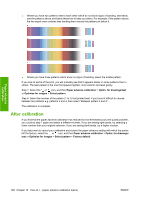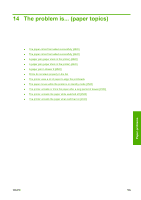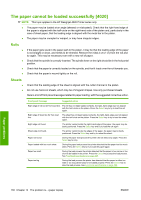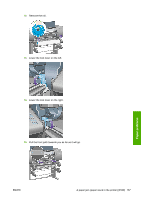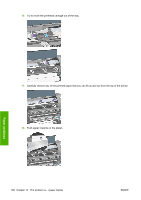HP Color LaserJet Enterprise CP4020 HP Designjet 4020 and 4520 Printer Series - Page 143
Check paper path, A paper jam (paper stuck in the printer) [4520]
 |
View all HP Color LaserJet Enterprise CP4020 manuals
Add to My Manuals
Save this manual to your list of manuals |
Page 143 highlights
4. Lift the paper load lever as far up as it will go. Paper problems 5. Carefully remove any of the jammed paper that you can lift up and out from the top of the printer. 6. Carefully pull the rest of the roll or sheet down and out of the printer. 7. Switch on the printer. 8. Reload the roll, or load a new sheet. See Load a roll into the printer [4020] on page 24 or Load a single sheet [4020] on page 28. 9. If you find that there is still some paper causing an obstruction within the printer, it can often be cleared by loading a rigid paper type into the printer. 10. If you find that you have print quality problems after a paper jam, try realigning the printheads. See Align the printheads on page 101. Check paper path ● This problem can occur when a roll has finished and the end of the roll is stuck to the cardboard core. If this has happened, cut the end of the roll away from the core; you should then be able to feed the paper through the printer, and load a new roll. ● Otherwise, follow the procedure described above, under Check printhead path on page 132. A paper jam (paper stuck in the printer) [4520] NOTE: This topic applies to the HP Designjet 4520 Printer series only. When a paper jam occurs, you will normally see the Possible paper jam message in the front panel, with one of the following error codes: ● 81:01 indicates that paper cannot advance into the printer. ● 84.1x:01 indicates a paper jam in drawer 1. ENWW A paper jam (paper stuck in the printer) [4520] 133