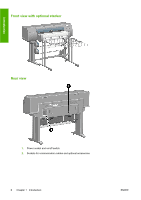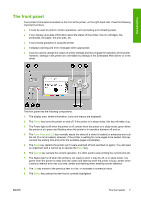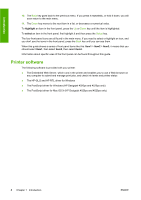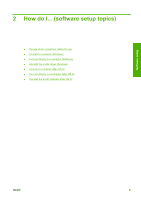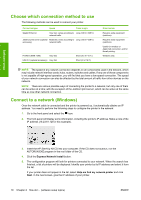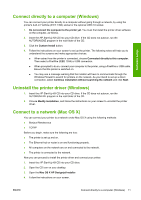HP Color LaserJet Enterprise CP4020 HP Designjet 4020 and 4520 Printer Series - Page 18
Printer software, highlight, select, Item1 - printer series specifications
 |
View all HP Color LaserJet Enterprise CP4020 manuals
Add to My Manuals
Save this manual to your list of manuals |
Page 18 highlights
Introduction 10. The Back key goes back to the previous menu. If you press it repeatedly, or hold it down, you will soon return to the main menu. 11. The Down key moves to the next item in a list, or decreases a numerical value. To highlight an item in the front panel, press the Up or Down key until the item is highlighted. To select an item in the front panel, first highlight it and then press the Select key. The four front-panel icons are all found in the main menu. If you need to select or highlight an icon, and you don't see the icons in the front panel, press the Back key until you can see them. When this guide shows a series of front panel items like this: Item1 > Item2 > Item3, it means that you should select Item1, then select Item2, then select Item3. Information about specific uses of the front panel can be found throughout this guide. Printer software The following software is provided with your printer: ● The Embedded Web Server, which runs in the printer and enables you to use a Web browser on any computer to submit and manage print jobs, and check ink levels and printer status ● The HP-GL/2 and HP RTL driver for Windows ● The PostScript driver for Windows (HP Designjet 4020ps and 4520ps only) ● The PostScript driver for Mac OS X (HP Designjet 4020ps and 4520ps only) 8 Chapter 1 Introduction ENWW