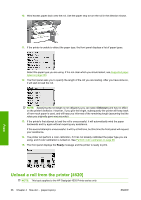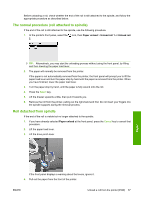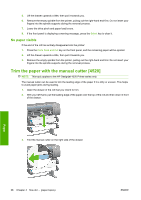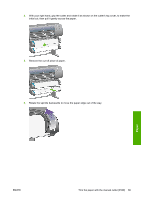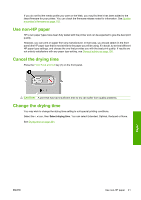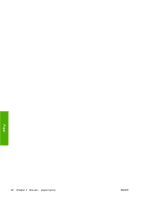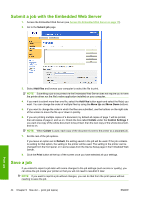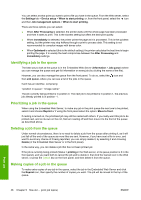HP Color LaserJet Enterprise CP4020 HP Designjet 4020 and 4520 Printer Series - Page 51
Use non-HP paper, Cancel the drying time, Change the drying time
 |
View all HP Color LaserJet Enterprise CP4020 manuals
Add to My Manuals
Save this manual to your list of manuals |
Page 51 highlights
If you do not find the media profile you want on the Web, you may find that it has been added to the latest firmware for your printer. You can check the firmware release notes for information. See Update my printer's firmware on page 116. Use non-HP paper HP's own paper types have been fully tested with the printer and can be expected to give the best print quality. However, you can print on paper from any manufacturer. In that case, you should select (in the front panel) the HP paper type that is most similar to the paper you will be using. If in doubt, try several different HP paper type settings, and choose the one that provides you with the best print quality. If results are not entirely satisfactory with any paper type setting, see General advice on page 150. Cancel the drying time Press the Form Feed and Cut key (1) on the front panel. CAUTION: A print that has had insufficient time to dry can suffer from quality problems. Change the drying time You may wish to change the drying time setting to suit special printing conditions. Select the icon, then Select drying time. You can select Extended, Optimal, Reduced or None. See Drying time on page 201. Paper ENWW Use non-HP paper 41