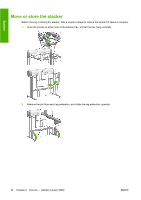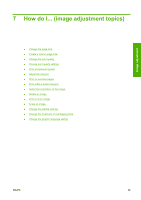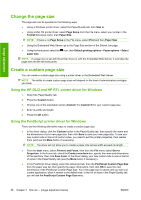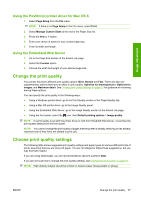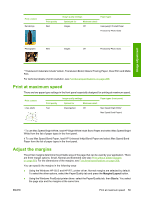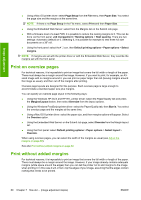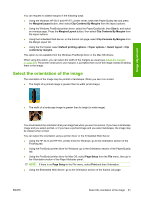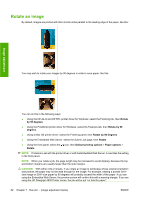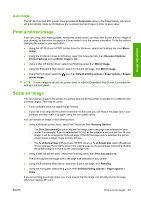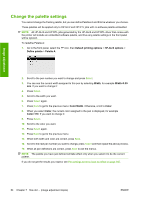HP Color LaserJet Enterprise CP4020 HP Designjet 4020 and 4520 Printer Series - Page 69
Print at maximum speed, Adjust the margins, Margins/Layout, Size is
 |
View all HP Color LaserJet Enterprise CP4020 manuals
Add to My Manuals
Save this manual to your list of manuals |
Page 69 highlights
Print content Renderings Print quality Best Image quality settings Paper types Optimized for Maximum detail Images Off Heavyweight Coated Paper Productivity Photo Gloss Photographs Best Images Off Productivity Photo Gloss Image adjustment * Translucent materials include Vellum, Translucent Bond, Natural Tracing Paper, Clear Film and Matte Film. For technical details of print resolution, see Functional specifications on page 208. Print at maximum speed There are two paper type settings in the front panel especially designed for printing at maximum speed. Print content Lines (draft) Print quality Fast Image quality settings Paper types (front panel) Optimal for Maximum detail Drawings/text Off Max Speed Bright White* Max Speed Bond Paper† * To use Max Speed Bright White, load HP Bright White Inkjet Bond Paper and select Max Speed Bright White from the list of paper types in the front panel. † To use Max Speed Bond Paper, load HP Universal Inkjet Bond Paper and select Max Speed Bond Paper from the list of paper types in the front panel. Adjust the margins The printer margins determine the printable area of the page that can be used by your application. There are three margin options: Small, Normal and Extended (see also Print without added margins on page 60). For the dimensions of the margins, see Functional specifications on page 208. You can specify the margins in the following ways: ● Using the Windows HP-GL/2 and HP RTL printer driver: Normal margins are selected by default. To select the other options, select the Paper/Quality tab and press the Margins/Layout button. ● Using the Windows PostScript printer driver: select the Paper/Quality tab, then Size is. You select the page size and the margins at the same time. ENWW Print at maximum speed 59