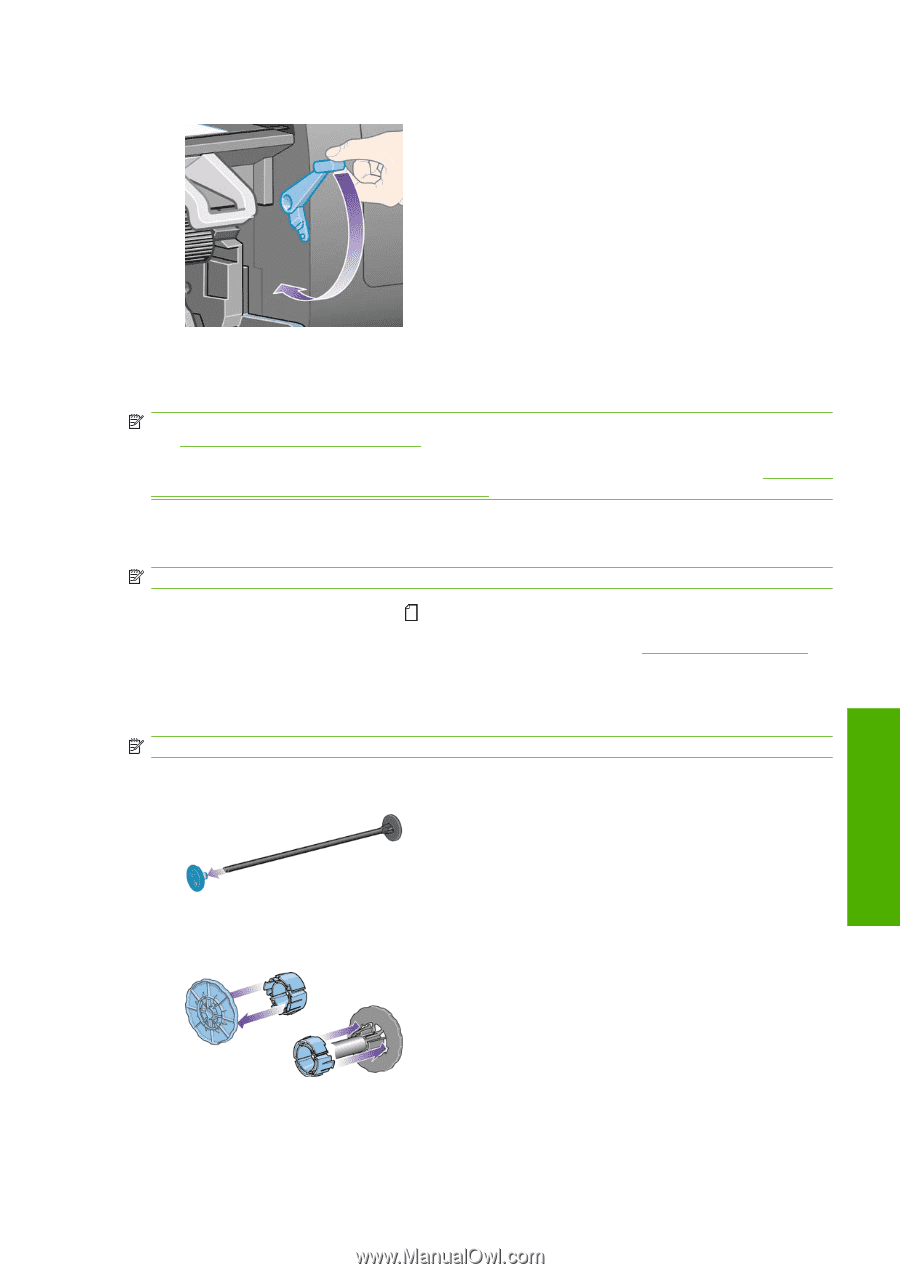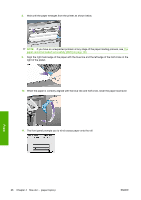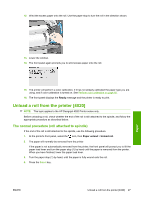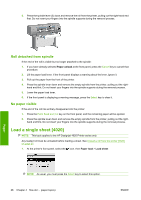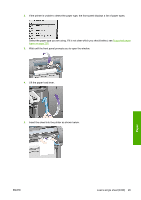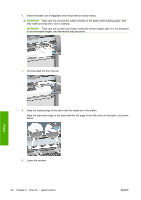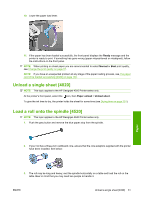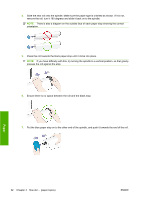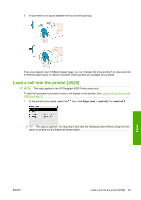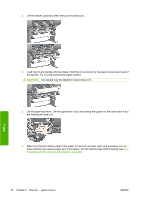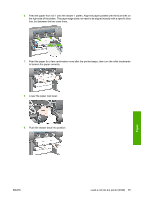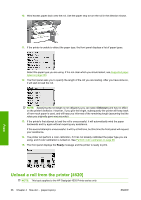HP Color LaserJet Enterprise CP4020 HP Designjet 4020 and 4520 Printer Series - Page 41
Unload a single sheet [4020], Load a roll onto the spindle [4520], Ready, Normal, Paper unload
 |
View all HP Color LaserJet Enterprise CP4020 manuals
Add to My Manuals
Save this manual to your list of manuals |
Page 41 highlights
10. Lower the paper load lever. 11. If the paper has been loaded successfully, the front panel displays the Ready message and the printer is ready to print. If something has gone wrong (paper mispositioned or misaligned), follow the instructions on the front panel. NOTE: When printing on sheet paper you are recommended to select Normal or Best print quality, see Change the print quality on page 57. NOTE: If you have an unexpected problem at any stage of the paper loading process, see The paper cannot be loaded successfully [4020] on page 130. Unload a single sheet [4020] NOTE: This topic applies to the HP Designjet 4020 Printer series only. At the printer's front panel, select the icon, then Paper unload > Unload sheet. To give the ink time to dry, the printer holds the sheet for some time (see Drying time on page 201). Load a roll onto the spindle [4520] NOTE: This topic applies to the HP Designjet 4520 Printer series only. 1. Push the grey button and remove the blue paper stop from the spindle. 2. If your roll has a three-inch cardboard core, ensure that the core adaptors supplied with the printer have been installed. See below: 3. The roll may be long and heavy; rest the spindle horizontally on a table and load the roll on the table. Bear in mind that you may need two people to handle it. ENWW Unload a single sheet [4020] 31 Paper