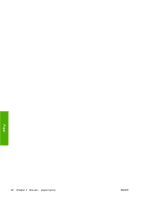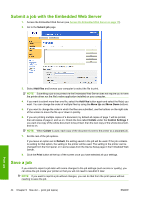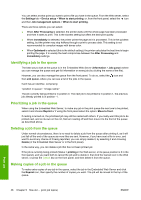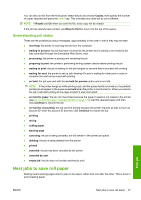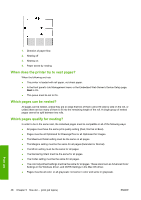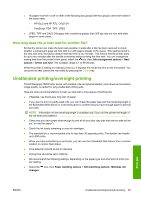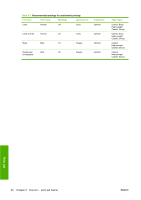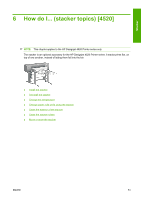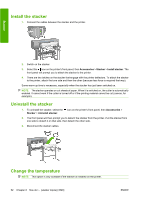HP Color LaserJet Enterprise CP4020 HP Designjet 4020 and 4520 Printer Series - Page 57
Understanding job status, Nest jobs to save roll paper
 |
View all HP Color LaserJet Enterprise CP4020 manuals
Add to My Manuals
Save this manual to your list of manuals |
Page 57 highlights
You can also do this from the front panel: select the job and choose Copies, then specify the number of copies required and press the Select key. This overrides any value set by your software. NOTE: If Rotate was On when you sent the file, every copy will be rotated. If the job has already been printed, use Move to front to move it to the top of the queue. Understanding job status These are the possible job status messages, approximately in the order in which they may be seen: ● receiving: the printer is receiving the job from the computer ● waiting to process: the job has been received by the printer and is waiting to be rendered (for jobs submitted through the Embedded Web Server only) ● processing: the printer is parsing and rendering the job ● preparing to print: the printer is performing writing system checks before printing the job ● waiting to print: the job is waiting for the print engine to become free to proceed with printing ● waiting for nest: the printer is set up with Nesting=On and is waiting for other jobs in order to complete the nest and proceed with printing ● on hold: the job was sent with the on hold for preview option and is on hold NOTE: If the printer hangs up while printing a job, and the queue facility is turned on, the partially printed job will appear in the queue as on hold when the printer is next turned on. When you resume the job, it will start printing at the page at which it was interrupted. ● on hold for paper: the job can't be printed because the paper it needs is not loaded in the printer (see An "on hold for paper" message [4520] on page 178): load the required paper and then click Continue to resume the job ● on hold for accounting: the job can't be printed because the printer requires all jobs to have an account ID: enter the account ID and then click Continue to resume the job ● printing ● drying ● cutting paper ● ejecting page ● canceling: the job is being canceled, but will remain in the printer job queue ● deleting: the job is being deleted from the printer ● printed ● canceled: the job has been canceled by the printer ● canceled by user ● empty job: the job does not contain anything to print Nest jobs to save roll paper Nesting means placing pages side by side on the paper, rather than one after the other. This is done to avoid wasting paper. Print job ENWW Nest jobs to save roll paper 47