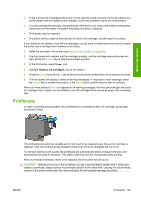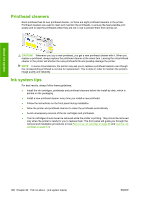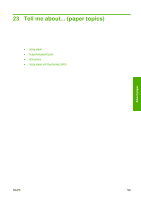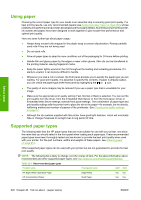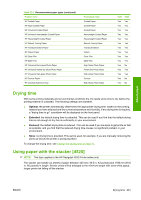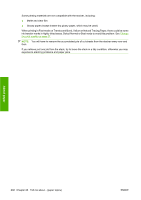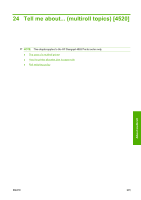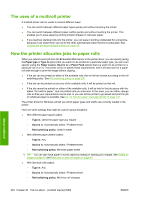HP Color LaserJet Enterprise CP4020 HP Designjet 4020 and 4520 Printer Series - Page 210
Using paper, Supported paper types
 |
View all HP Color LaserJet Enterprise CP4020 manuals
Add to My Manuals
Save this manual to your list of manuals |
Page 210 highlights
About paper Using paper Choosing the correct paper type for your needs is an essential step in ensuring good print quality. For best printing results, use only recommended papers (see Supported paper types on page 200), whose reliability and performance have been developed and thoroughly tested. All printing components (printer, ink system and paper) have been designed to work together to give trouble-free performance and optimal print quality. Here are some further tips about paper usage: ● Always keep unused rolls wrapped in the plastic wrap to prevent discoloration. Rewrap partially used rolls if they are not being used. ● Do not stack rolls. ● Allow all paper types to adapt to room conditions out of the packaging for 24 hours before printing. ● Handle film and glossy paper by the edges or wear cotton gloves. Skin oils can be transferred to the printing material, leaving fingerprint marks. ● Keep the paper tightly wound on the roll throughout the loading and unloading procedures. If it starts to unwind, it can become difficult to handle. ● Whenever you load a roll or a sheet, the front panel prompts you to specify the paper type you are loading. For good print quality, it is essential to specify this correctly. If paper is already loaded, you can check the paper type at the front panel by highlighting the or icon. ● The quality of some images may be reduced if you use a paper type that is unsuitable for your image. ● Make sure the appropriate print quality setting (Fast, Normal or Best) is selected. You can set the print quality from the driver, from the Embedded Web Server or from the front panel. Driver or Embedded Web Server settings override front panel settings. The combination of paper type and print quality settings tells the printer how to place the ink on the paper-for example, the ink density, halftoning method and number of passes of the printheads. See Choose print quality settings on page 57. ● Although the ink systems supplied with this printer have good light-fastness, colors will eventually fade or change if exposed to sunlight over a long period of time. Supported paper types The following table lists the HP paper types that are most suitable for use with your printer, and show the name that you should select in the front panel when loading each paper type. These recommended paper types have been thoroughly tested and are known to provide the best print quality when used with your printer. For the part numbers, widths and weights of these papers, see Ordering paper on page 214. Other supported paper types can be used with your printer but are not guaranteed to provide the best print quality. NOTE: The following list is likely to change over the course of time. For the latest information about recommended and other supported paper types, see http://www.hp.com/info/DesignjetInkMedia/. Table 23-1 Recommended paper types Product name Front panel name 4020 4520 HP Bright White Inkjet Bond Paper HP Universal Bond Paper Bright White Bond Paper Yes Yes Yes Yes 200 Chapter 23 Tell me about... (paper topics) ENWW