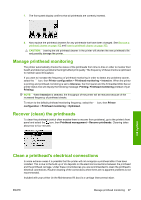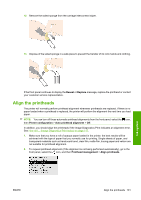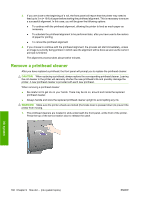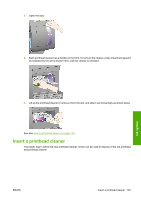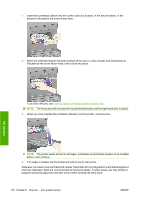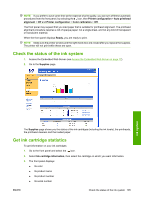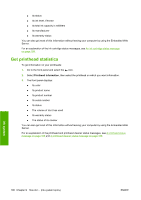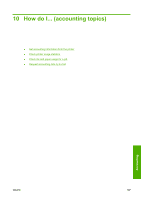HP Color LaserJet Enterprise CP4020 HP Designjet 4020 and 4520 Printer Series - Page 112
Remove a printhead cleaner
 |
View all HP Color LaserJet Enterprise CP4020 manuals
Add to My Manuals
Save this manual to your list of manuals |
Page 112 highlights
3. If you are close to the beginning of a roll, the front panel will report that the printer may need to feed up to 3 m (≈ 10 ft) of paper before starting the printhead alignment. This is necessary to ensure a successful alignment. In this case, you will be given the following options: ● To continue with the printhead alignment, allowing the printer to feed as much paper as necessary ● To schedule the printhead alignment to be performed later, after you have used a few meters of paper for printing ● To cancel the printhead alignment 4. If you choose to continue with the printhead alignment, the process will start immediately, unless an image is currently being printed, in which case the alignment will be done as soon as the current print job is finished. The alignment process takes about twelve minutes. Remove a printhead cleaner After you have replaced a printhead, the front panel will prompt you to replace the printhead cleaner. CAUTION: When replacing a printhead, always replace the corresponding printhead cleaner. Leaving the old cleaner in the printer will seriously shorten the new printhead's life and possibly damage the printer. A new printhead cleaner is provided with each new printhead. When removing a printhead cleaner: ● Be careful not to get ink on your hands. There may be ink on, around and inside the replaced printhead cleaner. ● Always handle and store the replaced printhead cleaner upright to avoid spilling any ink. WARNING! Make sure the printer wheels are locked (the brake lever is pressed down) to prevent the printer from moving. 1. The printhead cleaners are located in slots underneath the front panel, at the front of the printer. Press the top of the service station door to release the catch. Ink system 102 Chapter 9 How do I... (ink system topics) ENWW