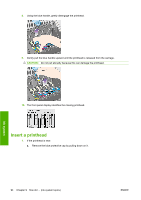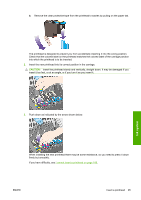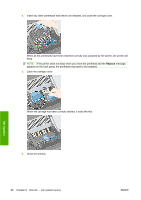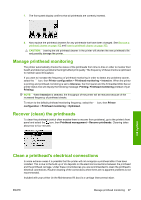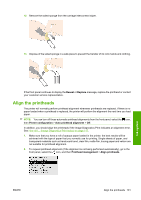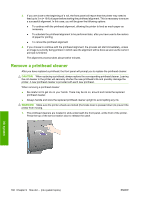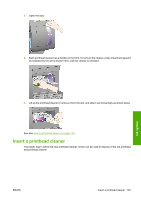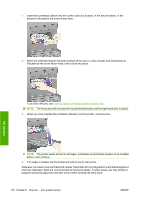HP Color LaserJet Enterprise CP4020 HP Designjet 4020 and 4520 Printer Series - Page 109
Rub the sponge against the contacts with a, force along the entire depth of the flex connector
 |
View all HP Color LaserJet Enterprise CP4020 manuals
Add to My Manuals
Save this manual to your list of manuals |
Page 109 highlights
4. Close the carriage interconnect wiper, trapping the sponge in place. 5. Open the printhead carriage latch and extract the printhead that has the problem, as indicated on the front panel. See Remove a printhead on page 92. 6. Insert the carriage interconnect wiper into the printhead slot at the back. Wipe the electrical contacts by inserting the tool between the electrical connections at the back of the slot and the steel spring with the sponge facing away from you and towards the electrical contacts. Try to avoid picking up any ink deposit which may have accumulated on the bottom surface of the slot. CAUTION: If the carriage is left in the central part of the printer for more than seven minutes. it will try to move back to its normal position in the right-hand end. 7. Rub the sponge against the contacts with a light force along the entire depth of the flex connector as allowed by the mechanical stop on the tool. Ink system ENWW Clean a printhead's electrical connections 99