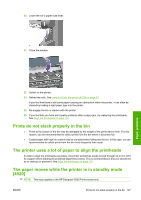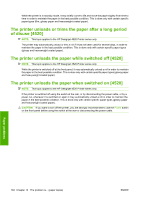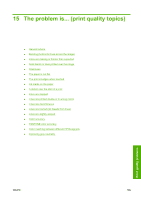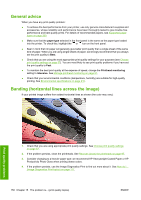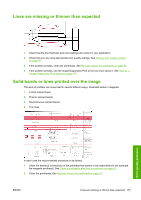HP Color LaserJet Enterprise CP4020 HP Designjet 4020 and 4520 Printer Series - Page 162
Graininess, The paper is not flat, The print smudges when touched
 |
View all HP Color LaserJet Enterprise CP4020 manuals
Add to My Manuals
Save this manual to your list of manuals |
Page 162 highlights
3. Reprint your image with the same settings as before. 4. If the problem persists, replace the printhead that seems to be causing the problem. If you are not sure which printhead is responsible, use the Image Diagnostics Print to identify it. See How do I... (Image Diagnostics Print topics) on page 117. Graininess 1. Check that you are using appropriate print quality settings. See Choose print quality settings on page 57. 2. Use the Image Diagnostics Print to find out more about the problem. See How do I... (Image Diagnostics Print topics) on page 117. The paper is not flat If the paper does not lie flat when it comes out of the printer, but has shallow waves in it, you are likely to see visible defects in the printed image, such as vertical stripes. This can happen when you use thin paper that becomes saturated with ink. Print quality problems Try changing to a heavier paper type: we recommend HP Heavyweight Coated Paper or HP Productivity Photo Gloss for printing dense colors. See also Choose print quality settings on page 57. The print smudges when touched The black ink pigment can smudge when touched by a finger or pen. This is particularly noticeable on the following materials: vellum, translucent bond, films, productivity photo paper and natural tracing paper. 152 Chapter 15 The problem is... (print quality topics) ENWW