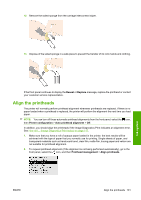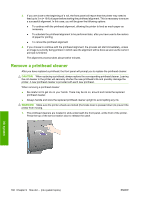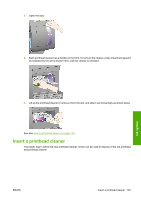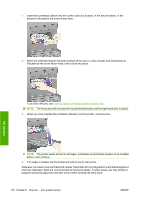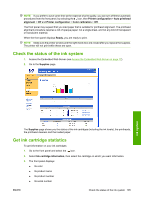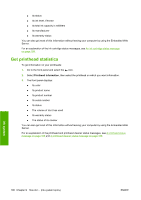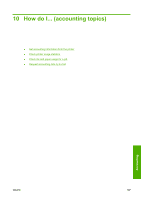HP Color LaserJet Enterprise CP4020 HP Designjet 4020 and 4520 Printer Series - Page 115
Check the status of the ink system, Get ink cartridge statistics
 |
View all HP Color LaserJet Enterprise CP4020 manuals
Add to My Manuals
Save this manual to your list of manuals |
Page 115 highlights
NOTE: If you prefer to save some time at the expense of print quality, you can turn off these automatic procedures from the front panel, by selecting the icon, then Printer configuration > Auto printhead alignment > Off and Printer configuration > Color calibration > Off. The front panel may request that you load paper that is suitable for printhead alignment. The printhead alignment procedure requires a roll of opaque paper: not a single sheet, and not any kind of transparent or translucent material. When the front panel displays Ready, you are ready to print. NOTE: Make sure the printer window and the right-hand door are closed after you replace the supplies. The printer will not print while these are open. Check the status of the ink system 1. Access the Embedded Web Server (see Access the Embedded Web Server on page 17). 2. Go to the Supplies page. Ink system The Supplies page shows you the status of the ink cartridges (including the ink levels), the printheads, the printhead cleaners and the loaded paper. Get ink cartridge statistics To get information on your ink cartridges: 1. Go to the front panel and select the icon. 2. Select Ink cartridge information, then select the cartridge on which you want information. 3. The front panel displays: ● Its color ● Its product name ● Its product number ● Its serial number ENWW Check the status of the ink system 105