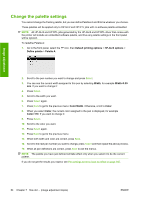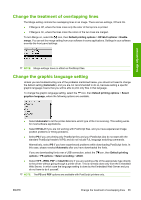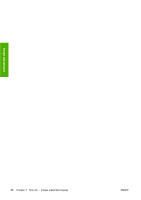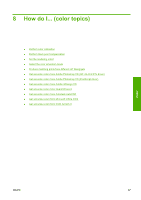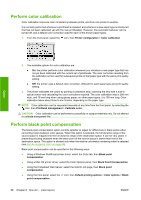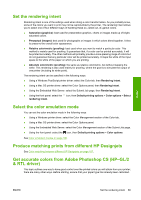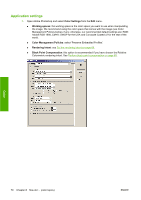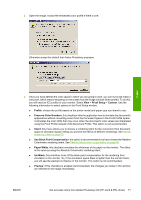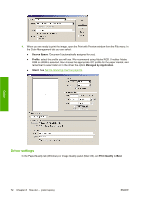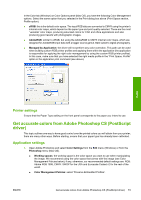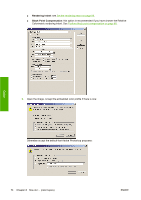HP Color LaserJet Enterprise CP4020 HP Designjet 4020 and 4520 Printer Series - Page 79
Set the rendering intent, Select the color emulation mode
 |
View all HP Color LaserJet Enterprise CP4020 manuals
Add to My Manuals
Save this manual to your list of manuals |
Page 79 highlights
Color Set the rendering intent Rendering intent is one of the settings used when doing a color transformation. As you probably know, some of the colors you want to print may not be reproducible by the printer. The rendering intent allows you to select one of four different ways of handling these so-called out-of-gamut colors. ● Saturation (graphics): best used for presentation graphics, charts or images made up of bright, saturated colors. ● Perceptual (images): best used for photographs or images in which colors blend together. It tries to preserve the overall color appearance. ● Relative colorimetric (proofing): best used when you want to match a particular color. This method is mainly used for proofing. It guarantees that, if a color can be printed accurately, it will be printed accurately. The other methods will probably provide a more pleasing range of colors but do not guarantee that any particular color will be printed accurately. It maps the white of the input space to the white of the paper on which you are printing. ● Absolute colorimetric (proofing): the same as relative colorimetric, but without mapping the white. This rendering is also used mainly for proofing, where the goal is to simulate the output of one printer (including its white point). The rendering intent can be specified in the following ways: ● Using a Windows PostScript printer driver: select the Color tab, then Rendering intent. ● Using a Mac OS printer driver: select the Color Options panel, then Rendering Intent. ● Using the Embedded Web Server: select the Submit Job page, then Rendering intent. ● Using the front panel: select the icon, then Default printing options > Color options > Select rendering intent. Select the color emulation mode You can set the color emulation mode in the following ways: ● Using a Windows printer driver: select the Color Management section of the Color tab. ● Using a Mac OS printer driver: select the Color Options panel. ● Using the Embedded Web Server: select the Color Management section of the Submit Job page. ● Using the front panel: select the icon, then Default printing options > Color options. See Color emulation modes on page 190. Produce matching prints from different HP Designjets See Color matching between different HP Designjets on page 157. Get accurate colors from Adobe Photoshop CS (HP-GL/2 & RTL driver) This topic outlines one way to have good control over the printed colors you will obtain from your printer; there are many other ways. Before starting, ensure that your paper type has already been calibrated. ENWW Set the rendering intent 69